Home >Common Problem >How to uniformly adjust the size of pictures on each page in ppt
How to uniformly adjust the size of pictures on each page of ppt: 1. Open the ppt software, insert multiple sets of pictures, and select all pictures; 2. Right-click on the picture and select "Size and Position"; 3. Deselect "Lock Aspect Ratio" in the pop-up window; 4. Click the arrows to the right of height and width and enter the required height and width.

The operating environment of this article: Windows 7 system, Microsoft Office PowerPoint 2020 version, Dell G3 computer.
During data processing, many pictures need to be spliced and merged into pictures that meet your needs. Many pictures are of different sizes. How to unify the sizes is very simple using PPT. Let me introduce to you how to uniformly adjust the size of pictures on each page of ppt.
ppt Method to uniformly adjust the size of pictures on each page:
1. First insert multiple groups of pictures and select all pictures. If you accidentally clicked somewhere else, click on an image and then press "Ctrl A" to select all the images.
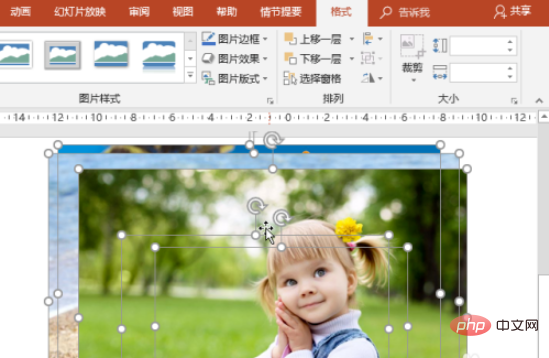
#2. Right-click on the image and click "Size and Position".
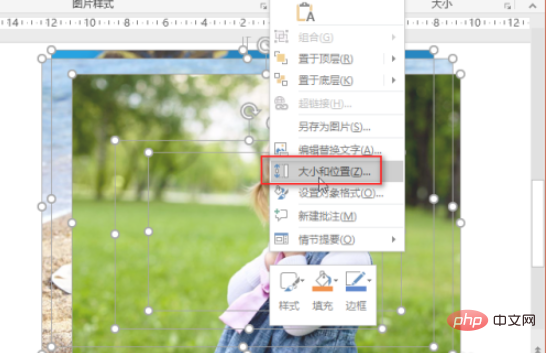
3. Deselect "Lock Aspect Ratio", then click the arrows to the right of Height and Width, and then enter the height and width you want. Just enter an approximate value.
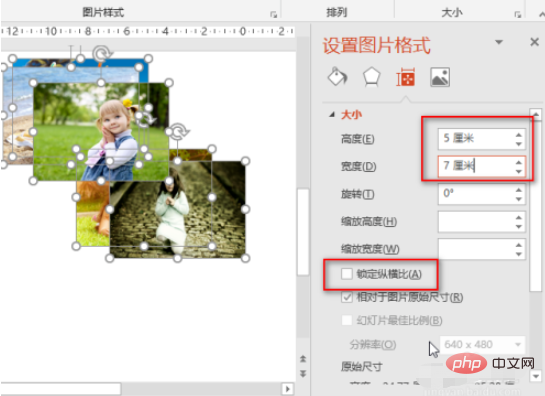
In this way, all dairy products are automatically adjusted to the same size.
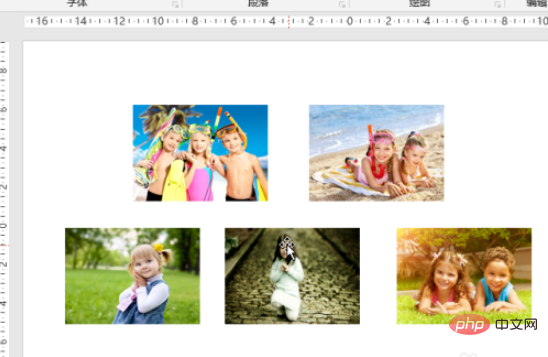
If you are not satisfied with the size, you can select all the pictures, hold down the Shift key, and then move the mouse to the edge of one of the pictures to adjust the picture size.
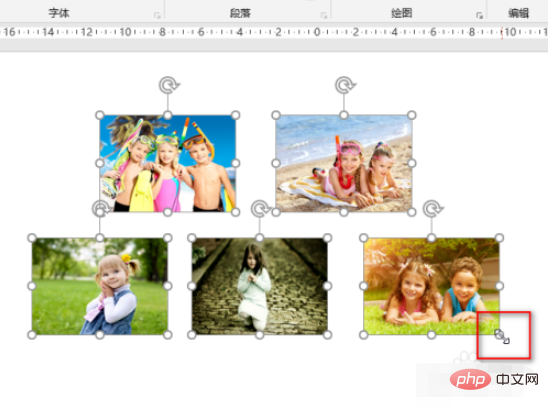
Since you have selected all the pictures and hold down the Shift key when adjusting, the sizes of these pictures will be adjusted uniformly.
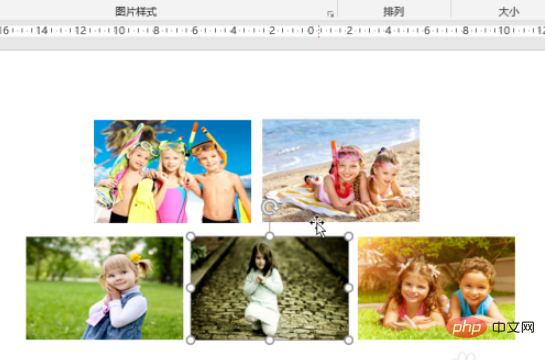
For more computer-related knowledge, please visit the FAQ column!
The above is the detailed content of How to uniformly adjust the size of pictures on each page in ppt. For more information, please follow other related articles on the PHP Chinese website!