Home >Common Problem >How to use CAD zoom shortcut keys
How to use the cad zoom shortcut key: 1. Enter the zoom shortcut key SC on the command line and select the graphics element that needs to be scaled; 2. After selecting the part that needs to be scaled, specify a reference point.

The operating environment of this article: Windows 7 system, autocad2020 version, Dell G3 computer.
How to use the cad zoom shortcut key:
①. Enter the zoom shortcut key SC on the command line, select SC (SCALE) in the pop-up window, and press Back Press the Enter key to start the zoom command;
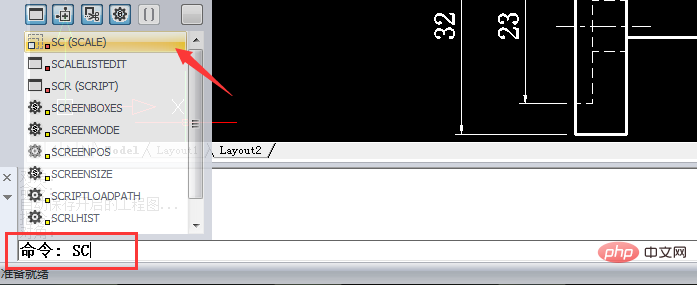
②. Command line prompt: Select the graphic element to be scaled, move the mouse to select the graphic element to be scaled, and then press the Enter key. (You can also click in the SCALE window to turn on the corresponding function)
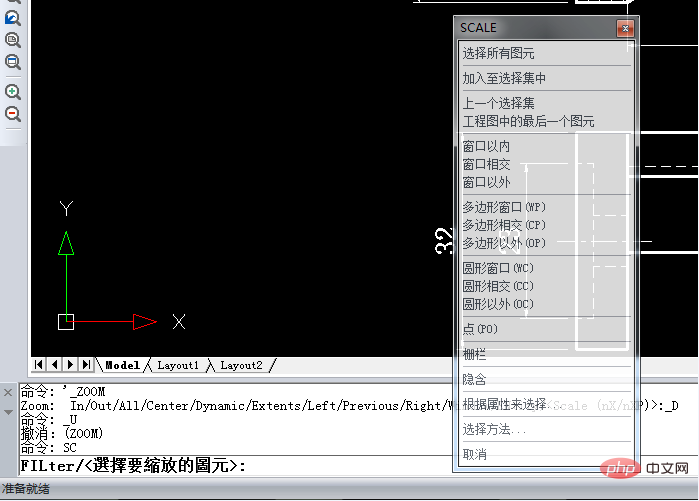
③. After selecting the part that needs to be zoomed, specify a reference point to zoom in and out of the selected image. Yuan.

④. We can also click Reference in the pop-up SCALE window, and then enter the base ratio on the command line. The selected primitive can be scaled according to the input ratio.
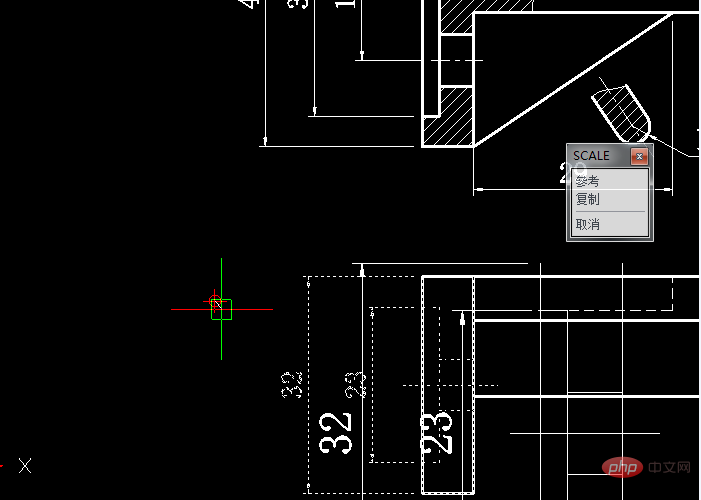
For more related knowledge, please visit the FAQ column!
The above is the detailed content of How to use CAD zoom shortcut keys. For more information, please follow other related articles on the PHP Chinese website!