Home >Common Problem >How to adjust word spacing in wps
How to adjust wps word spacing: 1. Open the wps document and select the text that needs to be adjusted; 2. Right-click the mouse and click the "Font" option in the pop-up drop-down menu; 3. In the "Font" setting window, click "Character Spacing" to enter the "Character Spacing" setting page, and modify the spacing value to adjust the character spacing.

The operating environment of this tutorial: windows7 system, WPS Office2016 version, Dell G3 computer.
WPS office is a relatively practical office software that has functions such as document editing, table creation, and courseware presentation. So how to adjust the word spacing in WPS? The following article will introduce it to you.
Method/Steps:
First open a blank WPS text document on your computer and enter a line of text in the blank document.
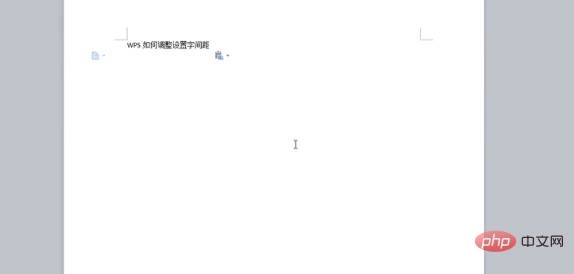
In order to facilitate viewing of the effect after adjusting the word spacing, we first modify the font size for easier viewing.
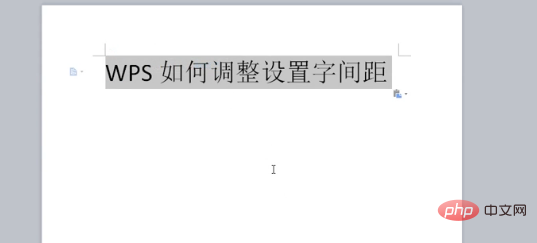
Select the entered text, right-click the mouse, a drop-down menu will pop up, and click the "Font" option.
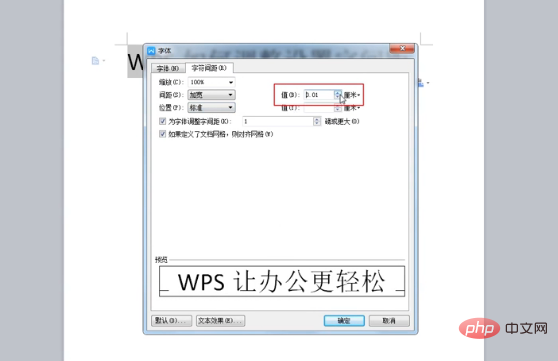
Enter the font setting window, click "Character Spacing" to enter the character spacing setting page, and modify the spacing value to adjust the character spacing.
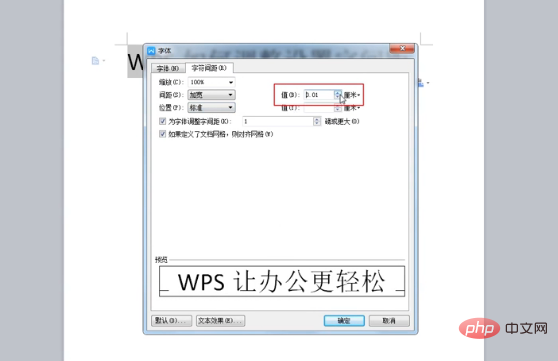
At the same time, you can also view the modified effect through the preview window below. After the modification is completed, click "OK" to complete the character spacing modification.
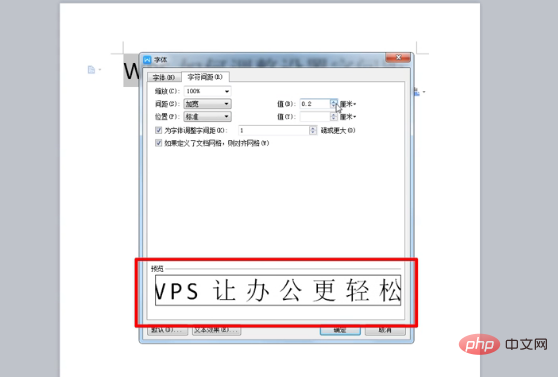
To read more related articles, please visit PHP Chinese website! !
The above is the detailed content of How to adjust word spacing in wps. For more information, please follow other related articles on the PHP Chinese website!