Home >Database >Mysql Tutorial >How to open the mysql service in windows system
How to open the mysql service in windows system: first right-click the computer, click "Management", "Services and Applications"; then click "Services", find the MySql service and double-click; finally double-click "Start" , and click "OK".
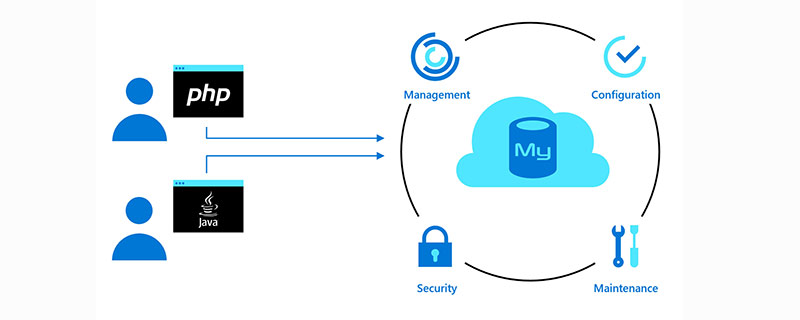
The operating environment of this tutorial: Windows 7 system, mysql version 8.0.22, DELL G3 computer. This method is suitable for all brands of computers.
Related free learning recommendations: mysql video tutorial
How to open the mysql service in windows system:
1. Right Click Computer and click "Manage". As shown in the picture:
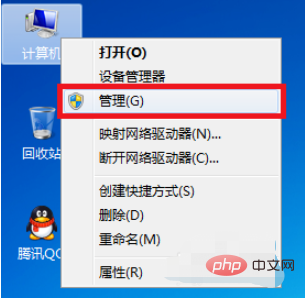
#2. Click "Services and Applications". As shown in the picture:
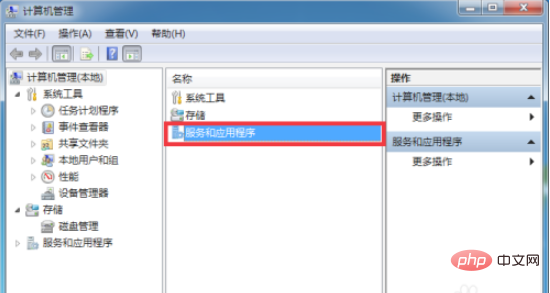
#3. Click "Service". As shown in the picture:
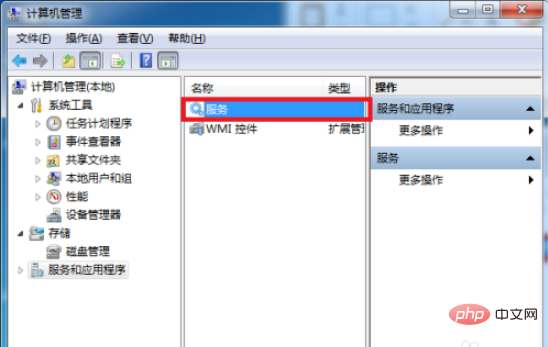
#4. Find the MySql service and double-click it. As shown in the picture:

#5. Double-click "Start" and then click "OK". as the picture shows:
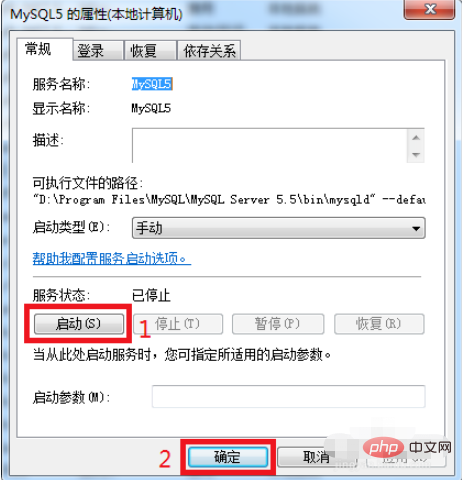
The above is the detailed content of How to open the mysql service in windows system. For more information, please follow other related articles on the PHP Chinese website!