Home > Article > Web Front-end > A brief summary of common errors in JavaScript development
As a front-end workerJavaScript, of course the more experience you have, the easier it will be to troubleshoot errors. We all know the principles, but we still don’t know how to proceed when we encounter a problem.
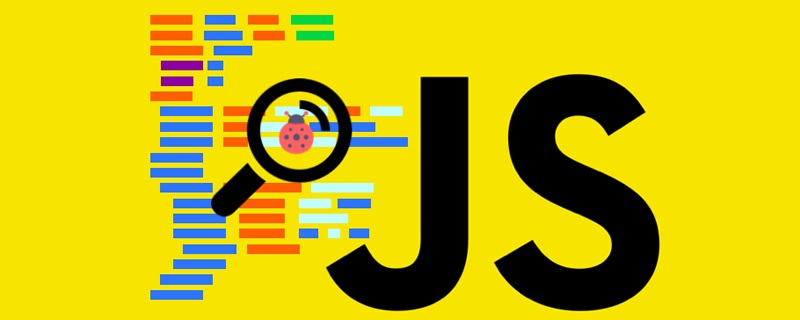
Recommended (Free): JavaScript (Video)
Common in Chrome DevTools Error troubleshooting
The Console of Chrome Developer Tools is quite easy to use. The most commonly used one is to display the results of variables or operations through console.log. If it meets expectations Then everyone is happy.
But once a red letter appears and tells us "you made a mistake!", it is undoubtedly a setback for us. When we don't know how to solve the error, we can only check our code repeatedly. Check to see if there is anything strange. Sometimes even if you stop at the wrong place, you often don’t know what it means, so you will spend a lot of time.
This article will introduce common error feedback and troubleshooting techniques in Chrome developer tools, so that you will no longer be frustrated by red letters filling the screen, and learn how to quickly search for error codes.
Note: JavaScript is a synchronous programming language. If an error occurs, the subsequent code will not be able to run. When the red letter is not resolved, it may cause the next line of code to be incorrect or unable to run. Continue running .
Error type: SyntaxError
SyntaxError type of error is usually a syntax error. It is recommended when encountering this error Troubleshoot through the IDE you are using, such as VSCode, which can directly jump out of this type of error prompt.
As shown below, VSCode uses a red wavy line to prompt that the family object has an error. When an error occurs, it is recommended not to just check the current line. The error may exist in the context (may span multiple line error), in this example, careful inspection can reveal that there is a missing comma after 'Xiao Ming'.
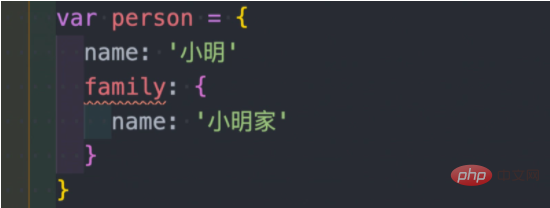
Troubleshooting focus: Use mainstream IDE such as "VSCode" for troubleshooting
Uncaught SyntaxError: Unexpected identifier
var person = {
name: '小明'
family: {
name: '小明家'
}
}
Syntax parsing error, because a comma is missing in the object structure. In addition to viewing it in VSCode, you can also directly switch to the Source page through Chrome Console to view the error line, and check whether there is a syntax error in the context of this line.
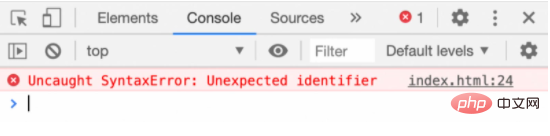
Uncaught SyntaxError: Unexpected end of input
function fn() {
console.log('这是一个函数');
console.log(fn);
Syntax parsing error: Unexpected end, the end is missing in this example Braces }, try to maintain the correct locking when writing code. It is easier to find errors after arranging the code neatly.
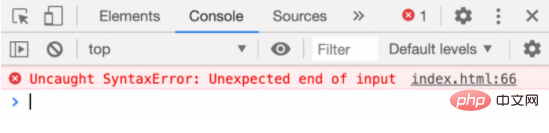
Uncaught SyntaxError: Unexpected token '}'
if (name)
console.log('立即执行函数')
};
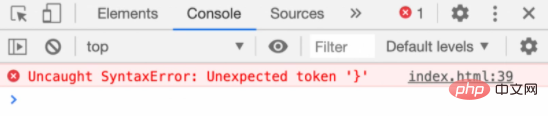
Syntax parsing error: Unexpected token The expected symbol }, and there is an extra } symbol at the end of the code, causing an environment operation error. The troubleshooting method for this error is the same as above. Try to arrange the code neatly and maintain the consistency of the first and last symbols. .
In addition, I recommend a VSCode tool that can add corresponding colors to your first and last tags: https://marketplace.visualstu...
Example: Pairs in the code The {} will be displayed in the same color.
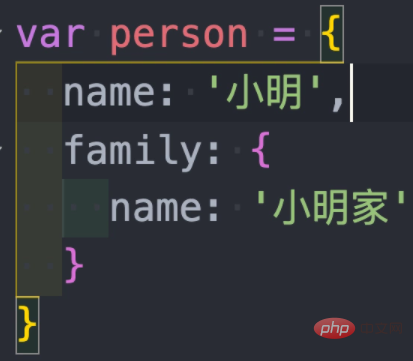
Uncaught SyntaxError: Identifier 'a' has already been declared
let a; let a;
Syntax parsing error: Identifier 'a' has already been declared is a variable) has been declared, you should avoid repeating the same variable. In ES6, it is prohibited to use let and const to declare variables repeatedly, just exclude them directly.
Error type: ReferenceError
ReferenceError This type of error usually means that the reference cannot be found. When this type of error occurs, it is not displayed in the IDE. An error will definitely be prompted (unless Linter is installed), so you will only see this type of error during the running phase of the code.
Troubleshooting focus:
- Correction through Chrome prompts
- Install ESLint in the JavaScript development environment
##ReferenceError: a is not defined
ReferenceError: a is not defined
引用错误:由于变量 a 未定义,所以在使用这个变量时会出现未定义的提示,只要先定义好这个变量即可。
还有另一种很常见的情况,当引用外部包时出现 “包名 + is not defined”,这种情况通常是外部资源没有被正确载入,应该确保该资源被正确的引入。
下面的例子就是因为 jQuery 没有正确导入而导致的。
Uncaught ReferenceError: $ is not defined
错误类型:TypeError
TypeError 是类型上的错误,同样 IDE 也不会预先提示有错误,必须在执行时才会看到,这类型的错误通常是以下几种:
'text'())排查重点:在获取变量前先确认其当前的数据类型及结构
Uncaught TypeError: Cannot read property 'a' of undefined
var a; console.log(a.a);
说明:在这个变量的值中无法找到其特定的属性,例如在 undefined、null 的值上是找不到其它属性的,如果无法确认该变量是否为 undefined,可以把代码改成这样:
if (typeof a !== 'undefined') {
console.log(a.a);
}
Uncaught TypeError: console.log(...) is not a function
console.log('a')
(function() {
console.log('立即执行函数')
})()
说明:这代码看起来是立即执行函数的错误,但是却出现了 console.log(...) is not a function。这个错误主要是因为缺少了分号。
当遇到这类错误时只要在两者之间补上分号即可。
console.log('a');
(function() {
console.log('立即执行函数')
})()
错误类型:RangeError
这是创建了超过长度上限的数组或执行了无法退出的递归函数所造成的错误,遇到这类问题需要重新检查代码的逻辑,是否消耗了过多的资源(内存或CPU资源)。
排查重点:需要重新检查逻辑,如果有必要可先删除部分代码,先找出错误的片段后再进行除错。
Uncaught RangeError: Maximum call stack size exceeded
(function a() {
a();
})();
说明:在函数调用时会产生一个函数调用栈,如果在递归的过程中超过上限则会产生错误。
这类错误也很常见,却不容易找到出错的原因,其主要原因是在递归时超过了环境的限制(使用框架时也很常见),如果遇到这错误建议改写当前调用函数的方式。
总结
当 Chrome Console 报错时要保持淡定,在编码的过程中出现错误是很常见的,所谓的大佬与新手之间的区别之一就是遇到错误时的经验,遇到错误时搞不清楚没关系,这都是经验的累积。只要积累足够了,再遇到相同的问题时就能自然而然的轻松面对了。
The above is the detailed content of A brief summary of common errors in JavaScript development. For more information, please follow other related articles on the PHP Chinese website!