How to classify fields in excel: first open the file, click to navigate to the table homepage; then select cell B4 and click the "Data" tab; then click "Classification Summary" and select the option; finally click "OK" ” button.

The operating environment of this article: Windows 7 system, Microsoft Office Excel 2010 version, Dell G3 computer.
How to classify fields in excel:
1. Prepare an Excel spreadsheet file.
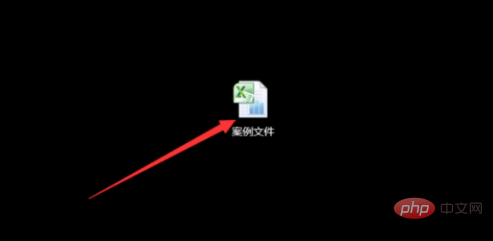
#2. Double-click to open the Excel file, and then navigate to the table home page.
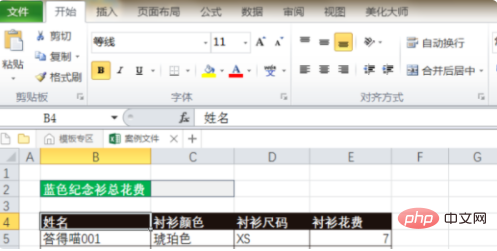
3. Select cell B4.
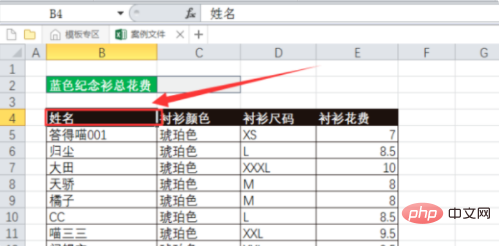
4. Click the "Data" tab.
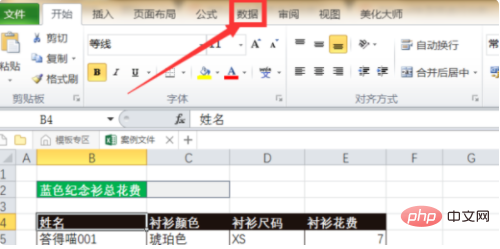
#5. Pop up the function command under the "Data" tab and click "Classification Summary".
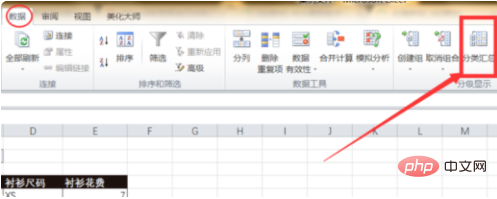
#6. The "Classification and Summary" dialog box pops up. Select "Shirt Color" in the "Classification Field", select "Sum" in the "Summary Method", and "Selected". Select "Shirt Cost" as "Summary Item" and check "Page Each Group of Data".
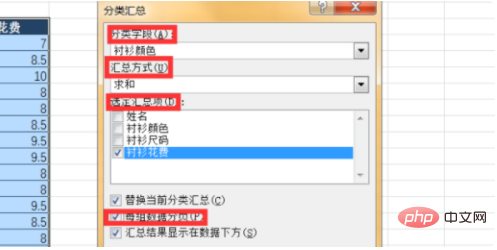
7. Then click the "OK" button.
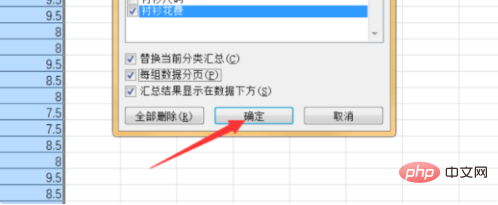
#8. After completion, you can complete the summary of question requirements.
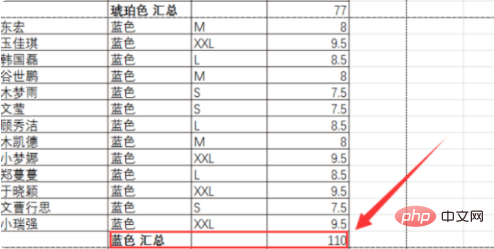
Related learning recommendations: excel tutorial
The above is the detailed content of How to classify fields in excel. For more information, please follow other related articles on the PHP Chinese website!