Home >Operation and Maintenance >Windows Operation and Maintenance >How to disable driver signature enforcement in win10
How to disable driver signature enforcement in win10: 1. Open the system settings and enter the update and security options; 2. Switch to the recovery column and click Restart now; 3. Click Troubleshooting, Advanced Options, and Startup Settings. , restart, and then enter 7.

#The operating environment of this article: windows10 system, thinkpad t480 computer.
Specific method:
(Learning video sharing: Programming video)
Click the notification, find and enter "All Settings".
Find and enter "Update and Security" in all settings
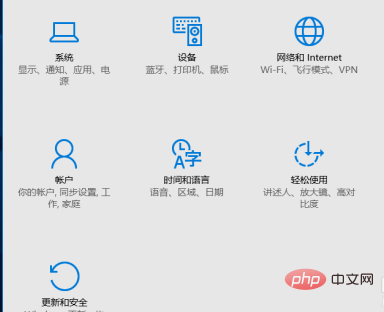
Find Recovery, click "Restart Now" under "Advanced Startup" to restart the computer .
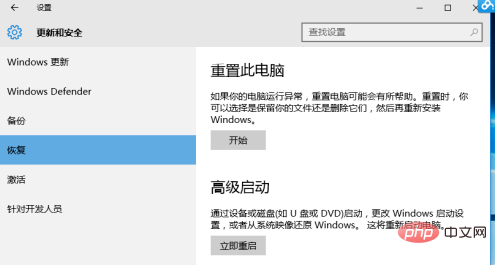
After restarting, select "Troubleshoot".
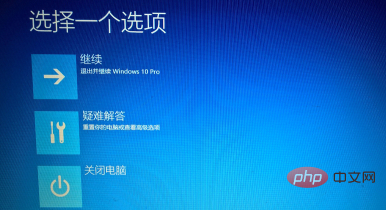
Select "Advanced Options"
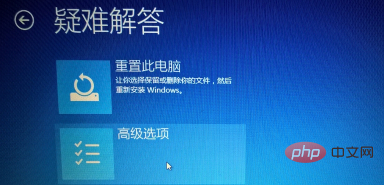
Select "Startup Settings".
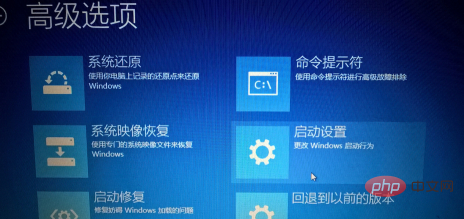
Click "Restart".
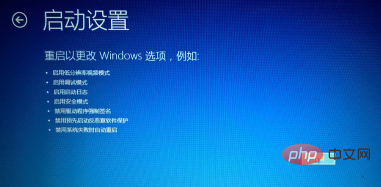
Enter "7" when prompted to disable driver signature enforcement.
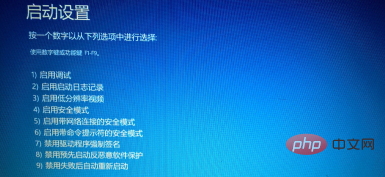
Related recommendations: windows system
The above is the detailed content of How to disable driver signature enforcement in win10. For more information, please follow other related articles on the PHP Chinese website!