Home >Common Problem >How to prevent the game icon from displaying in the taskbar
How to prevent game icons from being displayed on the taskbar: 1. Open the Control Panel and enter the notification area icon options; 2. Uncheck [Always show all icons and notifications on the taskbar]; 3. Click [Turn system icons on or off], find the game icon, and set it to off.

#The operating environment of this article: windows7 system, thinkpad t480 computer.
(Learning video sharing: Programming video)
Specific method:
Right-click on the computer and select Control Panel
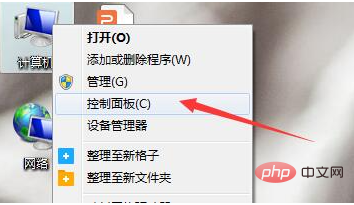
Change the view mode to small icons
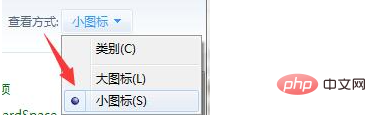
Click the notification area icon
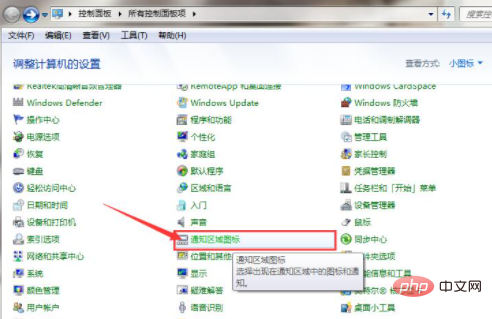
Uncheck Always show all icons and notifications on the taskbar
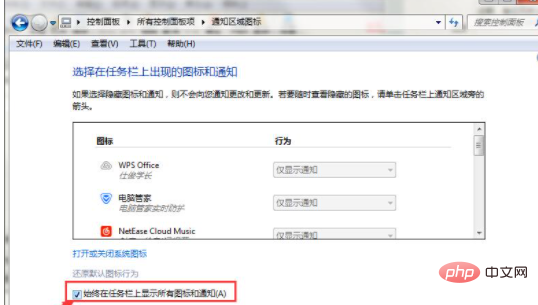
Change icon behavior to Hide icons and notifications
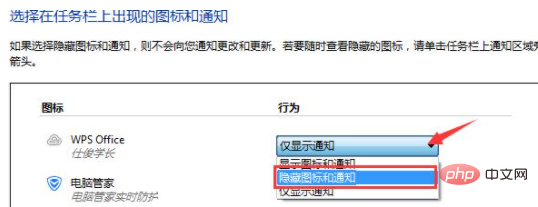
Click Turn the system icon on or off
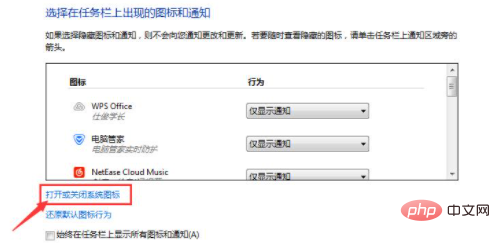
#Set the icon to off.

Related recommendations: windows system
The above is the detailed content of How to prevent the game icon from displaying in the taskbar. For more information, please follow other related articles on the PHP Chinese website!