Home >Development Tools >VSCode >A brief discussion on how to customize transparent background images in VSCode
How to customize a transparent background image in
VSCode? The following article will introduce to you how to customize a transparent background image in VSCode. It has certain reference value. Friends in need can refer to it. I hope it will be helpful to everyone.

Related recommendations: "vscode Basics Tutorial"
VSCode custom transparent background Picture
Look at the picture first

I am in the store ctrl shirt It’s from other bloggers, so I downloaded it~
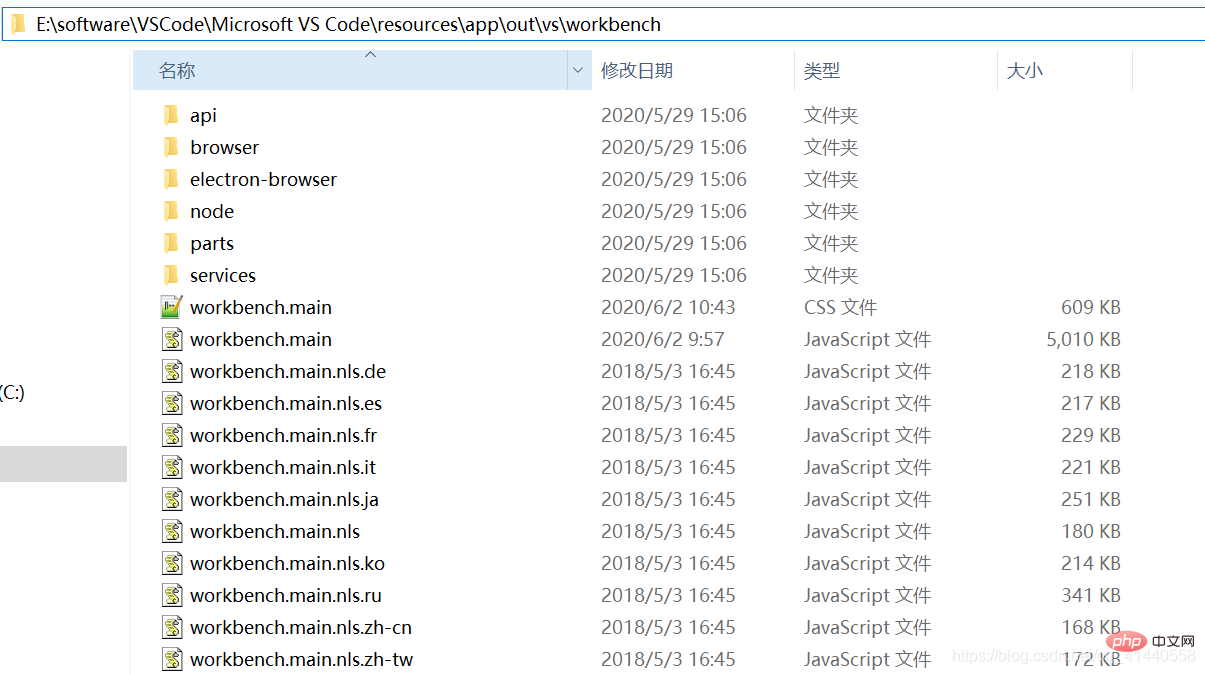 in the installation path of your Visual Studio Code and find a workbench.main. css file, mine has the suffix hidden. Open the file
in the installation path of your Visual Studio Code and find a workbench.main. css file, mine has the suffix hidden. Open the file
/*css-background-end*/
/*ext-backgroundCover-start*/
/*ext.backgroundCover.ver.1.1.1*/
body{
background-size:cover;
opacity:0.8200000000000001;
background-image:url('file:///E:/software/background/two.jfif');
}
/*ext-backgroundCover-end*/ If you have this paragraph, modify it directly. If not, you can add it yourself (background-image: Just modify the position of your own image) Enter the help in the upper left corner of the developer mode. But You can also enter the developer mode for debugging the page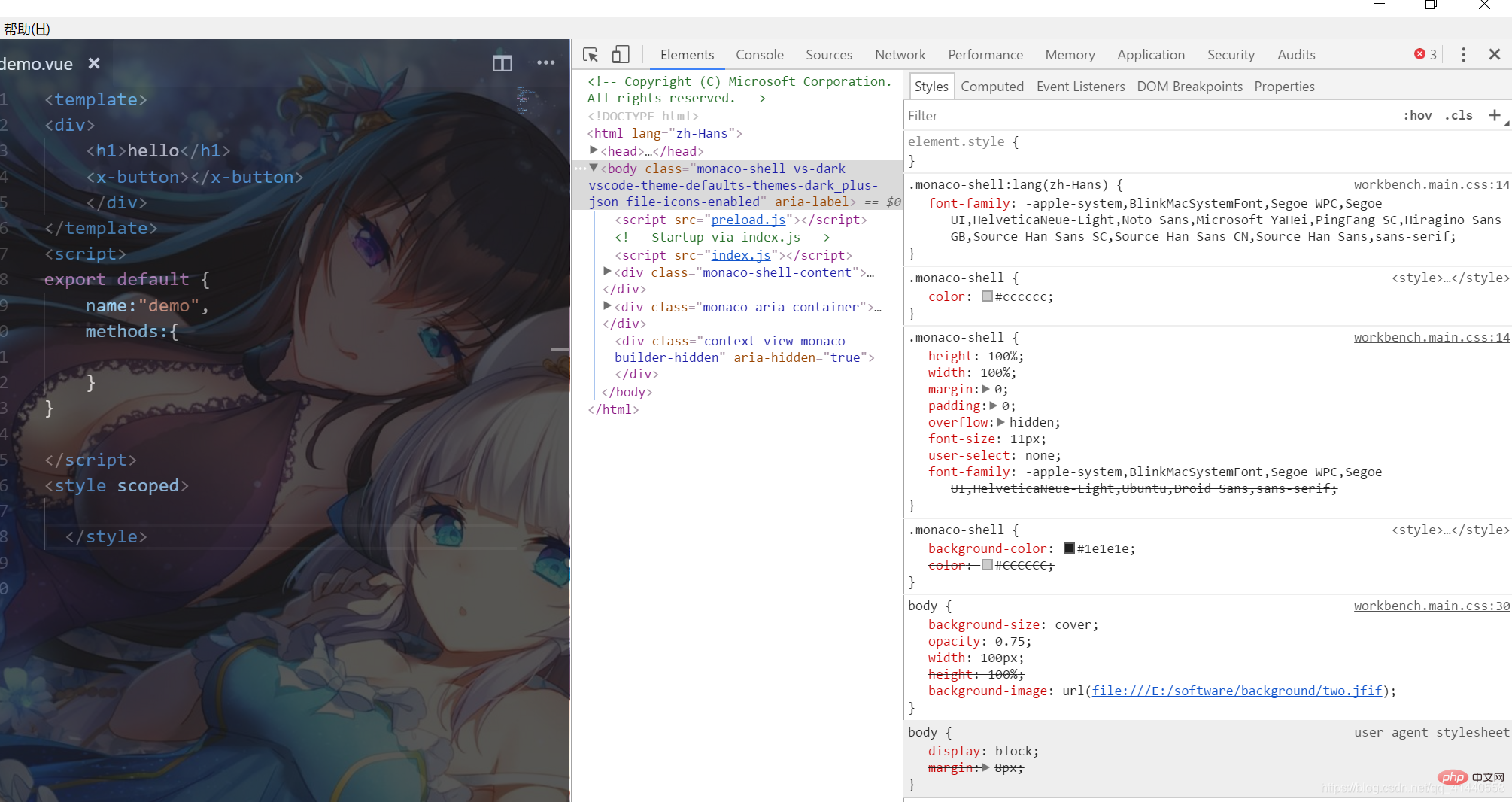
Programming Learning Website! !
The above is the detailed content of A brief discussion on how to customize transparent background images in VSCode. For more information, please follow other related articles on the PHP Chinese website!