Home >Common Problem >What to do if a 0x0000007a blue screen appears on your computer
Solution to the 0x0000007a blue screen on the computer: 1. Open My Computer, right-click the C drive, select Properties, and select [Tool Options-Start Checking]; 2. Replace the memory stick; 3. Press F8 when booting , select safe mode and press Enter to perform anti-virus cleaning after booting.

#The operating environment of this article: Windows 7 system, Dell G3 computer.
Solution to the 0x0000007a blue screen on your computer:
Method 1: Open My Computer, right-click the C drive, select the Properties Selection Tool option and select Start Checking
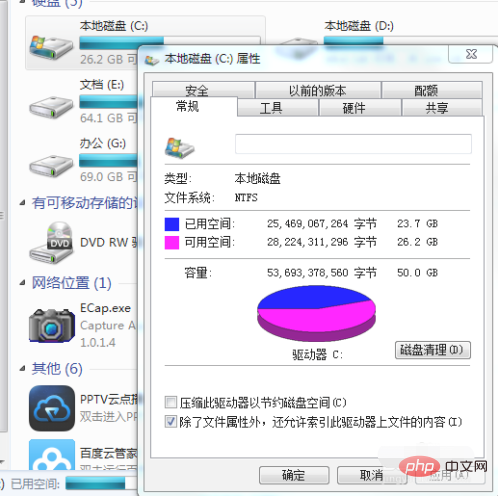
Method 2: If the above method does not work, try replacing the memory module.
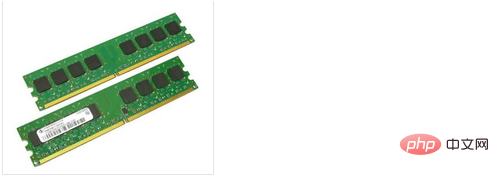
Method 3: Press F8 when booting and select Security Mode and press Enter to perform anti-virus cleaning after booting up
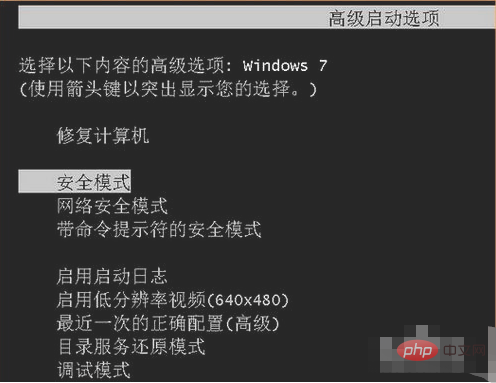
Related free learning recommendations:Programming video
The above is the detailed content of What to do if a 0x0000007a blue screen appears on your computer. For more information, please follow other related articles on the PHP Chinese website!