Home >Web Front-end >PS Tutorial >How to rotate canvas in ps
psHow to rotate the canvas: First open Photoshop; then click on File and click OK; then create a new layer with a picture; finally right-click on the grabber icon on the right and select the Rotate View tool to rotate Pictures are enough.

The operating environment of this tutorial: Windows 7 system, Dell G3 computer, Adobe Photoshop CS6 software.
ps method of rotating canvas
First find Photoshop on our computer desktop and click on it, as shown in the picture below.
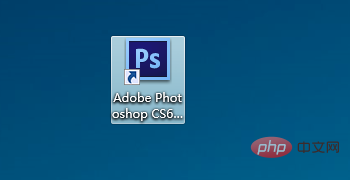
Then click on the file, as shown below.
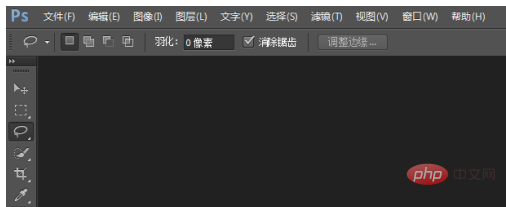
Then click OK, as shown in the picture below.
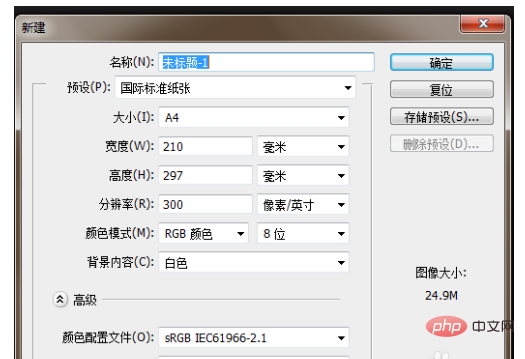
Create a new layer with pictures, as shown below.
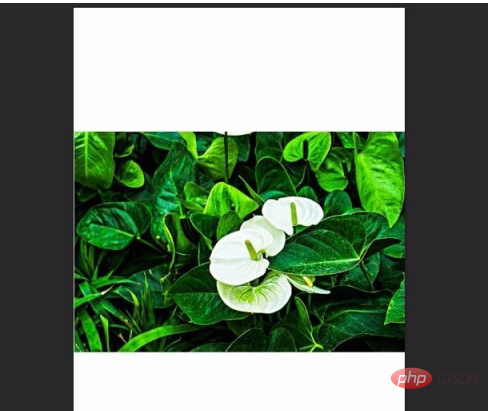
#Then right-click the gripper icon on the right and select the Rotate View tool, as shown in the figure below.
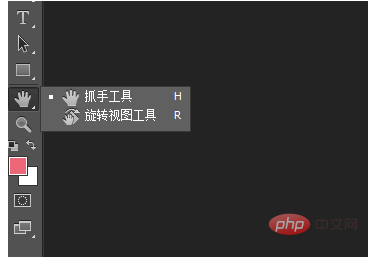
Finally just rotate the picture. Through the above operations, we have successfully rotated the canvas. Have you learned it? Hurry up and give it a try.

The above is the detailed content of How to rotate canvas in ps. For more information, please follow other related articles on the PHP Chinese website!