Home >Backend Development >Python Tutorial >Python teaches you to work efficiently and make your own screen translation tool
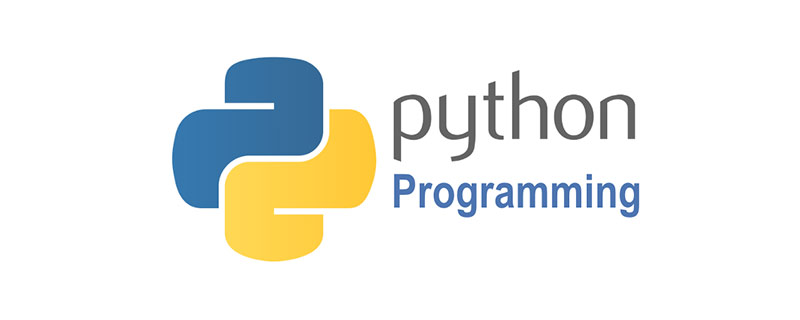
Free recommendation: ##python video tutorial
1. ScenarioIf you encounter English that you don’t know, I believe most people will copy the content and use translation software, or copy it to the website to perform translation. Of course, you can install some plug-ins for IDEs and browsers to translate, and Youdao also has word translation. However, there are often some parsing dialog boxes and the text content cannot be copied, so the above methods become helpless.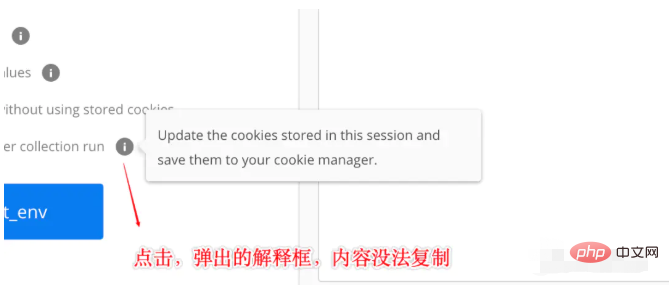
# 安装PIL依赖 # 从剪切板读取图片 img = ImageGrab.grabclipboard() # 保存到本地 image_result = './temp.png' img.save(image_result)Next, use the OCR function of the pytesseract dependent library to identify the English content in the image.
# OCR识别 # 识别图片中的英文 content_eng = pytesseract.image_to_string(Image.open(image_result), lang='eng')Then, it’s time to translate the English content identified above. In order to ensure the accuracy of English translation, Google Translate's simple dependency library is used here: googletrans
# 翻译 # Google翻译 translator = Translator(service_urls=['translate.google.cn']) # 翻译成中文 content_chinese = translator.translate(content_eng, src='en', dest='zh-cn').textFinally, use Python's own GUI tkinker to display the recognized Chinese.
# 初始化
root = Tk()
root.withdraw()
# 显示翻译后的结果,以对话框的形式
tkinter.messagebox.showinfo('翻译结果', content_chinese)3. Simplified stepsIn order to speed up the translation process, first save the above script locally, and then set the shortcut keys to execute the script. On the PC side, you can package it into an EXE and set shortcut keys, or use WinHotKey to set up script execution. MAC OSX, use the automatic operation (Run Shell Script) keyboard shortcut (service) to quickly execute the script. In this way, you only need to take a screenshot and use shortcut keys to quickly perform the translation operation in two steps.
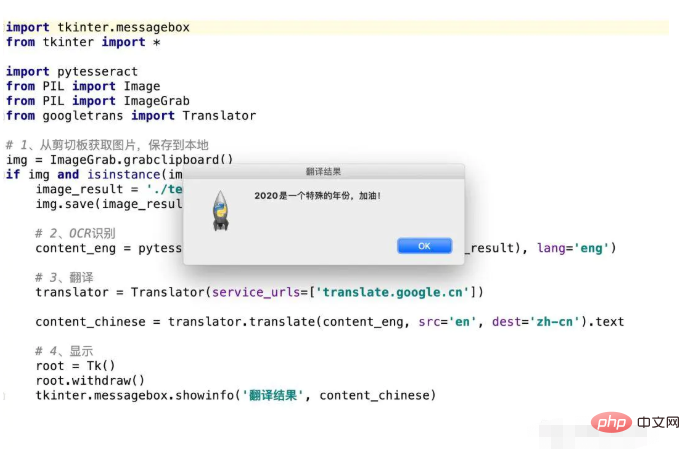
The above is the detailed content of Python teaches you to work efficiently and make your own screen translation tool. For more information, please follow other related articles on the PHP Chinese website!