Home >Common Problem >How to solve undefined bookmarks in wps
Solution to wps undefined bookmarks: 1. Open the document that needs to be adjusted and hold down the shortcut key "Ctrl shift F9" at the same time; 2. Move the cursor to the place where the problem occurs, right-click and select Update domain.

The operating environment of this tutorial: Dell G3 computer, Windows 10 system, WPS Office2019 software.
We may encounter two problems when we use the document. Why are the page numbers displayed normally in the electronic version of the table of contents, but when we print it out we find that the position of the page number becomes 'Error! Bookmark' is not defined? Why does the area that should display the page number turn into 'Error! Bookmark not defined'. So how should we solve these two problems?
Solution:
First open the document that needs to be adjusted.
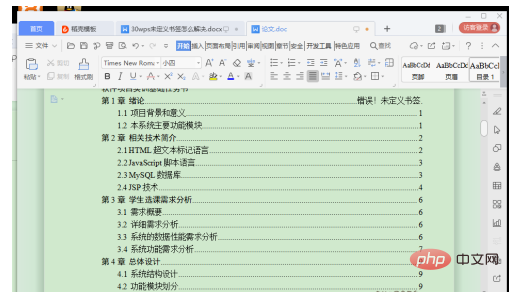
Hold Ctrl shift F9 at the same time and see if that solves the problem.
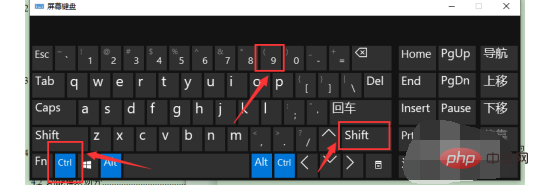
If it is not solved, move the cursor to the place where the problem occurs.
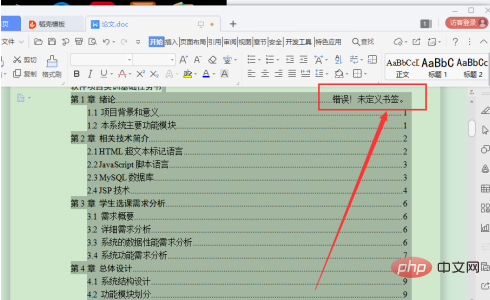
Right-click and select Update Domain.
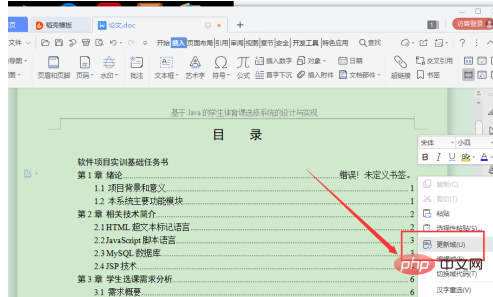
Generally it can be solved. If it is not solved yet, you can try to manually enter the correct page number directly on the wrong page.
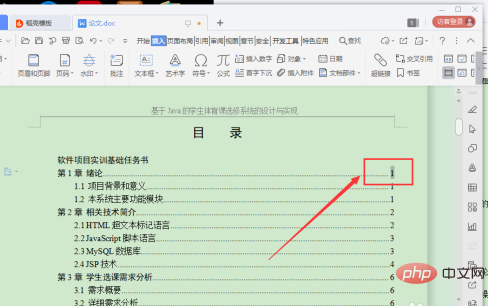
The above is the detailed content of How to solve undefined bookmarks in wps. For more information, please follow other related articles on the PHP Chinese website!