Home > Article > Operation and Maintenance > What should I do if there is no realtek high-definition audio manager in Windows 10 system?
Solution for win10 system without realtek high-definition audio manager: 1. Open the file explorer and enter the C drive; 2. Enter the Program Files, Realtek, Audio, and HDA folders in sequence; 3. Double-click RtlUpd64 The program installs the driver.

Solution:
(Learning video recommendation: java course)
First, open "My Computer" and click to enter the C drive
After entering the C drive of the computer, we click to enter the "Program Files" folder
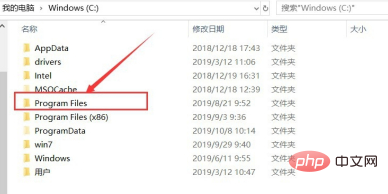
Then click to enter the "Realtek" folder. After entering Realtek, we click to enter the "Audio" folder, and continue to click to enter the "HDA" folder
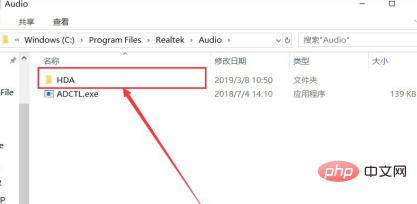
Then we click " RtlUpd64.exe" to install the driver of Realtek High Definition Audio Manager, as shown in the figure.
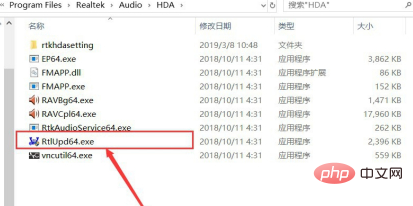
After the installation is complete, we enter the control panel and select "Hardware and Sound" as shown in the picture.
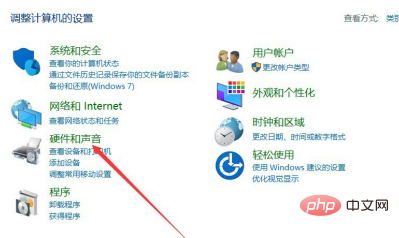
Then you can find "Realtek High Definition Audio Manager", as shown in the picture.
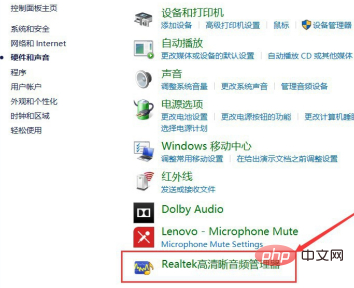
Recommended graphic tutorial: Getting started with java
The above is the detailed content of What should I do if there is no realtek high-definition audio manager in Windows 10 system?. For more information, please follow other related articles on the PHP Chinese website!