How to uninstall the printer driver: 1. Open the control panel and enter the [Devices and Printers] option; 2. Delete the printer device and restart the computer; 3. Re-enter the [Devices and Printers] option and click [Print Server] Properties]; 4. Delete the driver and driver package.

Uninstall method:
(Video tutorial sharing: java course)
1. Click Xiaona, search for the control panel and open the control panel;
2. Change the view mode of the control panel to large icons, find and click [Devices and Printers] below;
3. In the device and printer interface, we can see the current printer. Right-click on the printer and select [Delete Device];
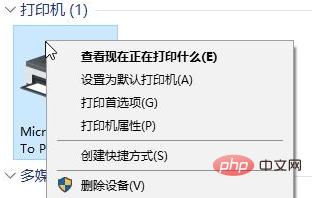
#4. In "Delete Device" " window, click the "Yes" button to delete it;
5. After deletion, you must disconnect the USB cable, restart win10, and do not perform any printing operations after restarting the computer;
6. Re-open "Devices and Printers", click the "Microsoft XPS Document Writer" printer icon and then click the "Print Server Properties" button in the toolbar
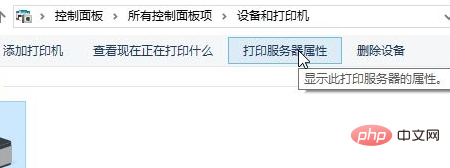
7. In the "Print Server Properties" window, click the "Driver" tab, select the previously deleted printer model, and then click "Delete";
8. In the "Delete Driver" and driver package" window, select "Delete driver and driver package.", then click the "OK" button--delete.
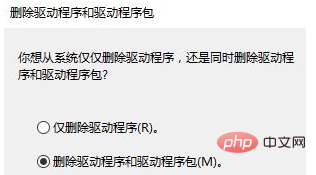
Recommended graphic tutorial: Getting started with java
The above is the detailed content of How to uninstall printer driver. For more information, please follow other related articles on the PHP Chinese website!