How to set the font size in java: First open the java file of eclipse and select the preferences option; then select [Java Editor Text Font] in [Colors and Fonts]; finally click edit to select the font and Just size.

Related free learning recommendations: java basics
How to set font size in java:
1. Open eclipse and open a java file.
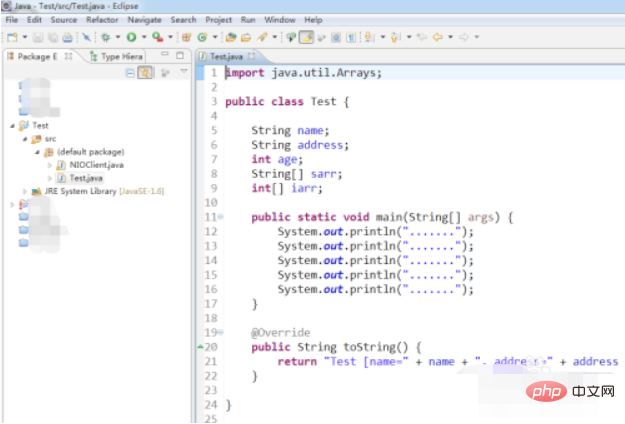
2. Click the [Window] menu and select the [preferences] option
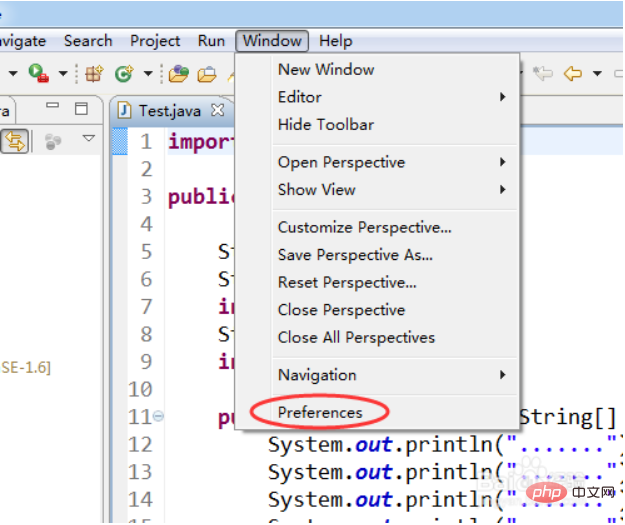
3. Select [ on the left General]->[Appearance]->[Colors and Fonts] option
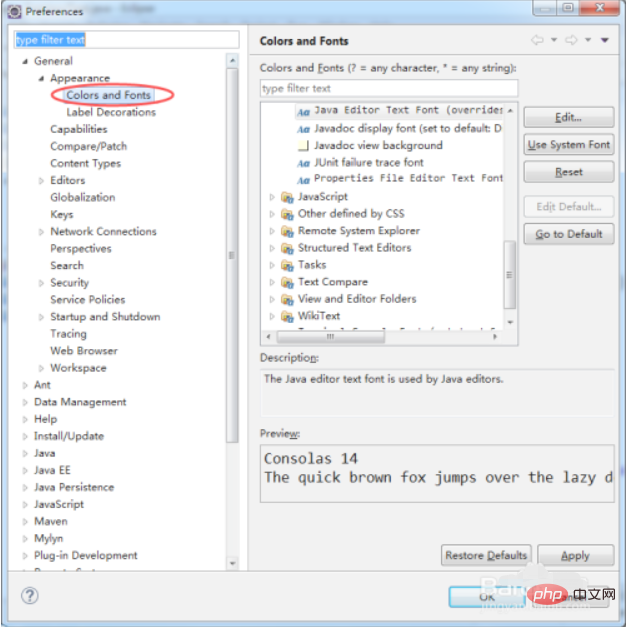
4. Find [java]->[Java Editor Text Font] on the right
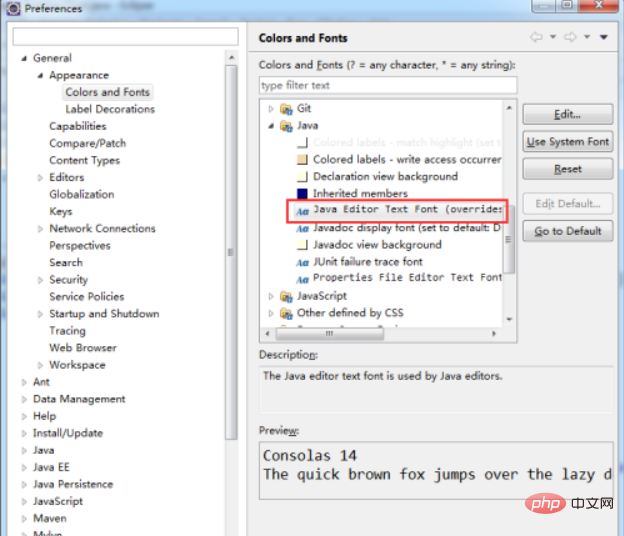
5. Click the [Edit] button to modify
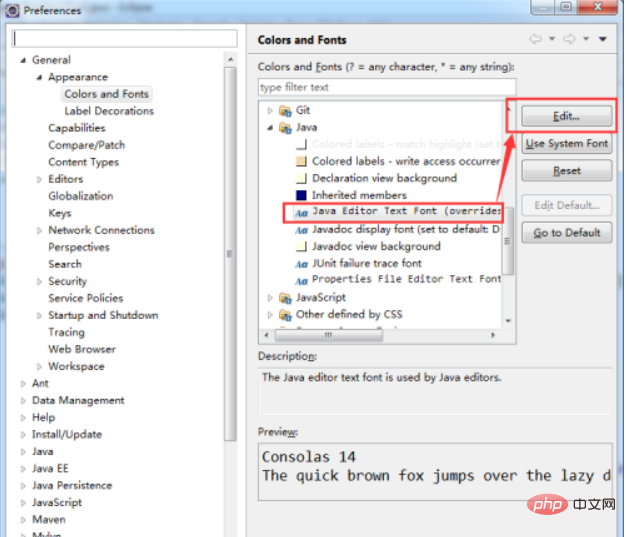
6. Select the font and size you want to set. Finally, click the OK button
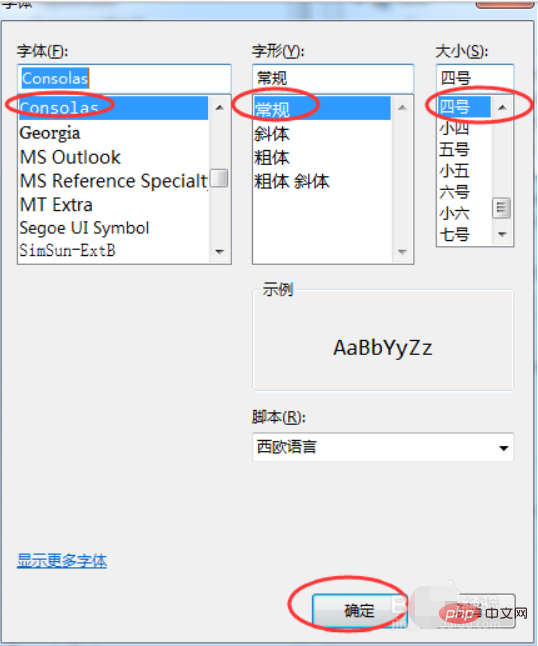
#7. Click the [OK] button to complete the setting.
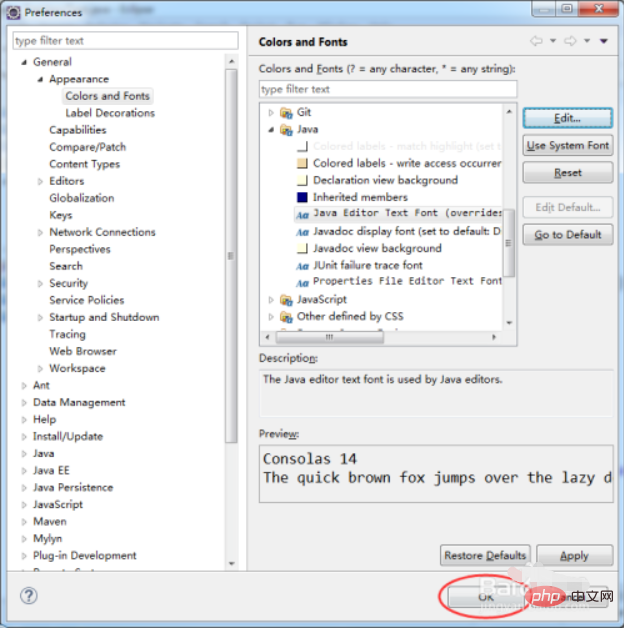
The above is the detailed content of How to set font size in java. For more information, please follow other related articles on the PHP Chinese website!