One-click averaging method in excel: 1. Enter the formula [=average(B2:D2)] in cell E2, double-click the fill handle to copy the formula downward; 2. Hold down the CTRL key and select [ B8:E8] and [E2:E7] two areas, and click the formula to automatically calculate the average.

One-click averaging method in excel:
1. Enter the formula
# in cell E2 ##=average(B2:D2)Double-click the fill handle and copy the formula downward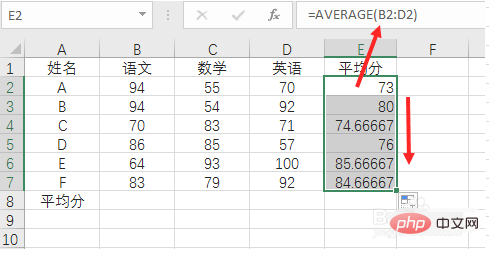
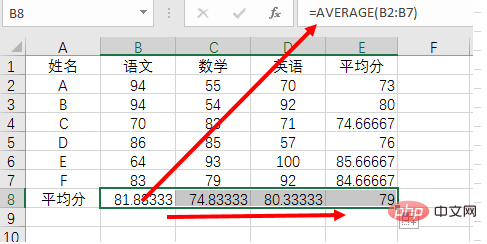
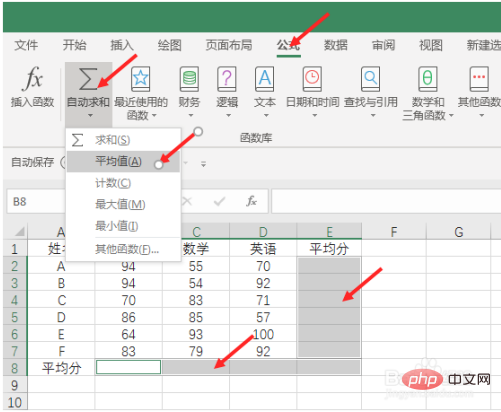 ##The results are as follows:
##The results are as follows:
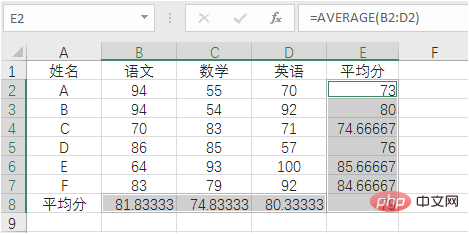
Related free learning recommendations:
The above is the detailed content of How to average in excel with one click. For more information, please follow other related articles on the PHP Chinese website!