Home >Common Problem >How to unlock all layer commands in CAD with one click
How to unlock all layer commands in cad with one click: First open the cad software; then select [Layer] in [Viewer]; finally, in [Lock], click the lock icon of the corresponding layer. You can unlock all CAD layers with one click.

How to unlock all layer commands in cad with one click:
Step 1, Open the CAD drawing file to be operated through the CAD editor. The file formats that can be opened include most CAD files such as dwg, dwt, dxf, etc.
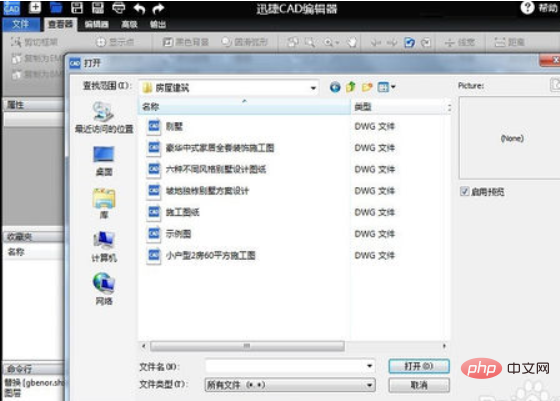
Step 2. After our CAD drawing file is opened, in the "Viewer" panel content, click to select the "Layer" tool (or Select the Layers tool in the Editor). Open the CAD layer window, where we can operate all layers with one click.
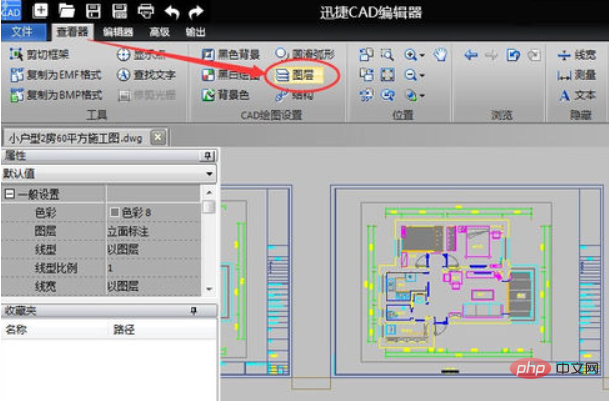
Step 3. All layers of the current CAD file will be displayed in the layer window. The layer information includes status, name, open, and frozen. , color, line type, line width, drawing, lock, we select all layers.
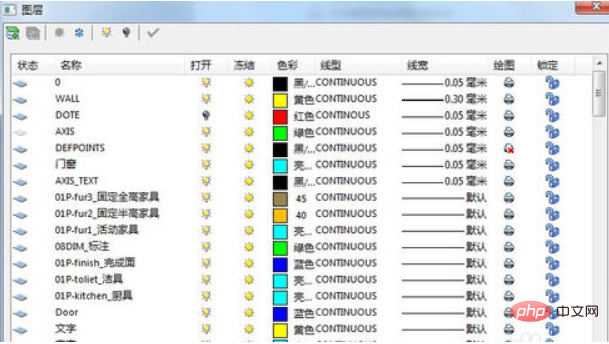
Step 4. In "Lock", click the lock icon of the corresponding layer to unlock all CAD layers with one click
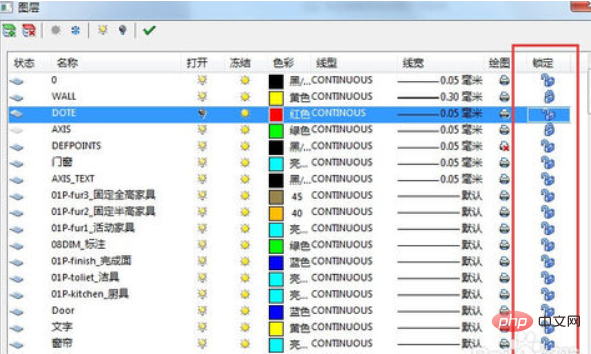
If you want to learn more about programming, please pay attention to the php training column !
The above is the detailed content of How to unlock all layer commands in CAD with one click. For more information, please follow other related articles on the PHP Chinese website!