Home >Operation and Maintenance >Windows Operation and Maintenance >What to do if win7 printer driver installation fails
The solution to the failure of win7 printer driver installation: first click the [Run] window; then enter [Services] and press [OK] to enter the [Services] program setting interface; then find the [Print Spooler] service item And click [Restart]; finally select [Add Printer] and click [Have Disk].
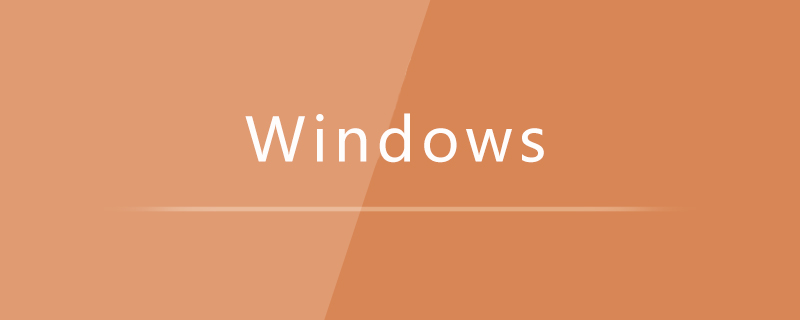
Solution to win7 printer driver installation failure:
1. Click "Start" - "Accessories" - "Run" item to open the "Run" window, or you can press "Win R" to quickly open the "Run" window.
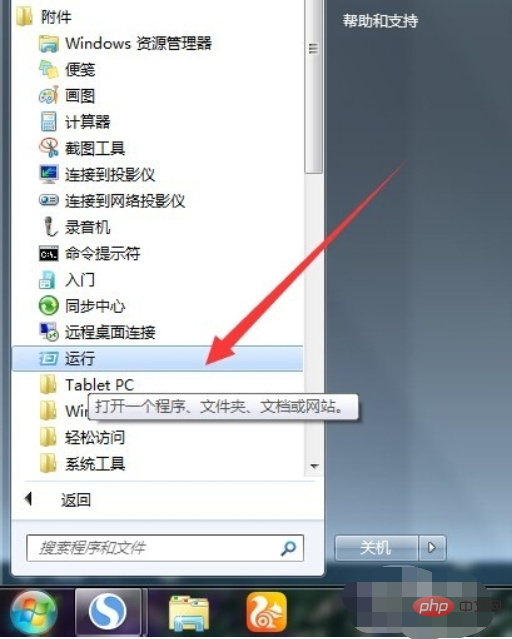
#2. In the "Run" window that opens, enter "Services" and press "OK" to enter the "Services" program setting interface.

3. In the opened "Service" management interface, find the "Print Spooler" service item, select and click the "Restart" or "Restart" button in the upper left corner , restart the service.
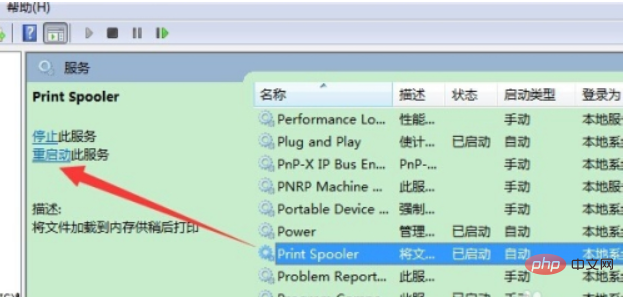
4. Double-click the "Print Spooler" service item, set the "Startup Type" to "Automatic" in the pop-up window, and click "OK" to complete the setting.
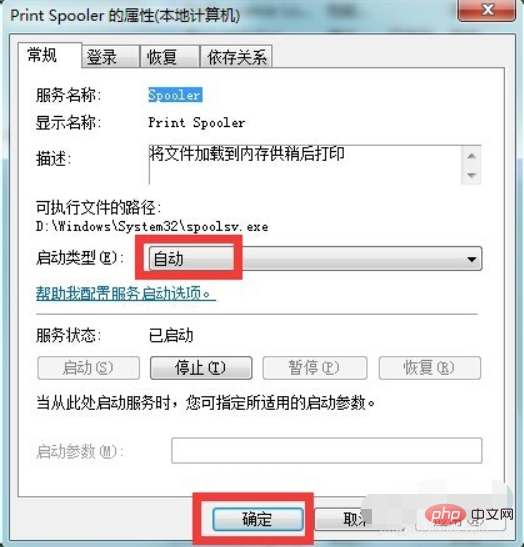
5. Next, enter the "Control Panel" - "Printers and Faxes" window, click on the window, and select the "Add Printer" item.
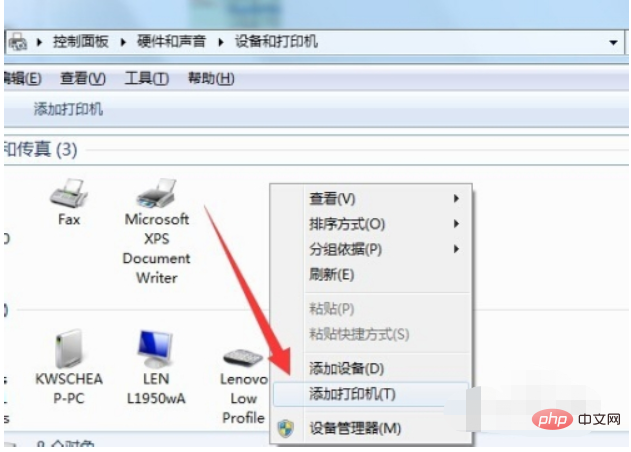
#6. Then follow the printer installation wizard and click the "Have Disk" button to select the printer driver file and install it.
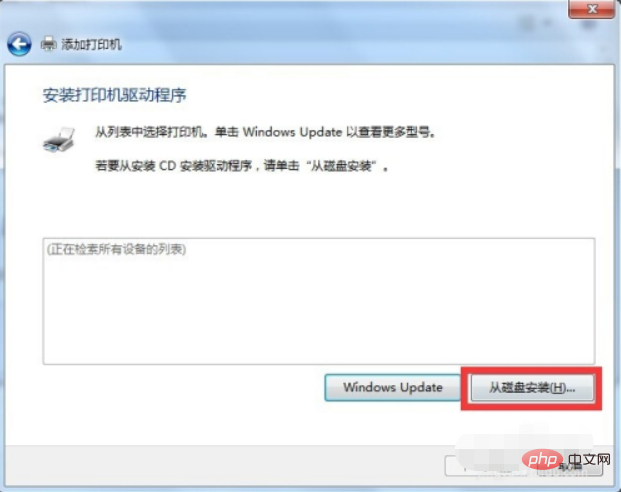
Related learning recommendations: windows server operation and maintenance tutorial
The above is the detailed content of What to do if win7 printer driver installation fails. For more information, please follow other related articles on the PHP Chinese website!