Home >Common Problem >How to set the picking box size in CAD
How to set the size of the picking box in CAD: First open "CAD" to select or capture; then select "Tool Options" in the menu bar and select the "Options" button; then click "Selection Set" and drag the slider bar to change the size of the picking box; click "Apply" after the final changes are made, and click "OK".

How to set the size of the picking box in cad:
1. Open "CAD" to select or capture.
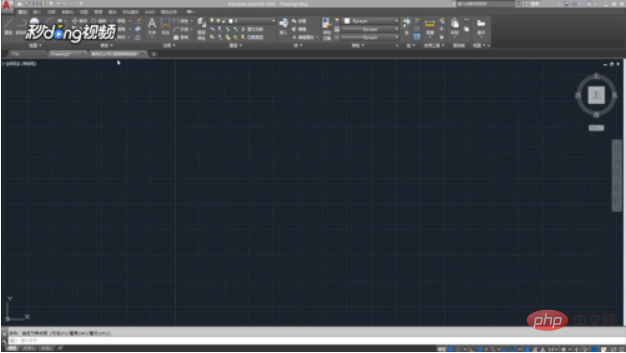
#2. Select "Tool Options" in the menu bar and select the "Options" button.
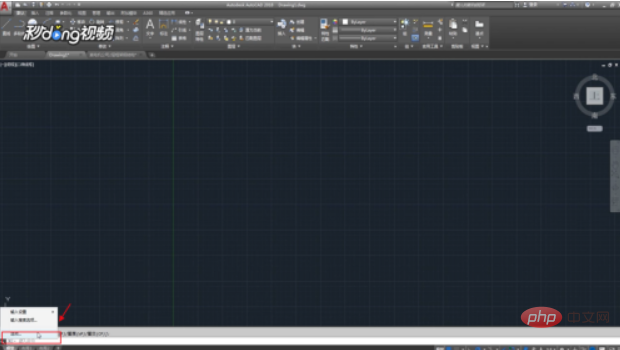
#3. Click "Selection Set" and drag the slider to change the size of the picking box.
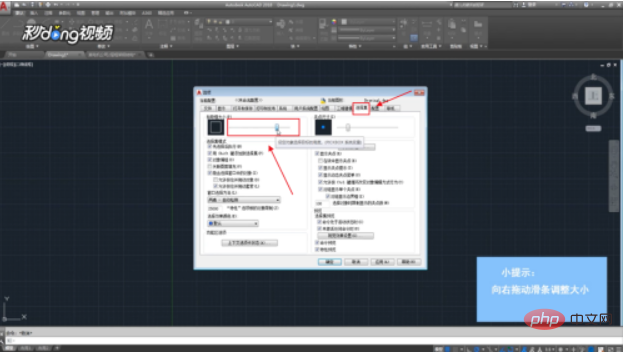
#4. After the changes are completed, click "Apply" and click "OK".

The above is the detailed content of How to set the picking box size in CAD. For more information, please follow other related articles on the PHP Chinese website!