How to set the top, bottom, left and right margins of wps: First open the wps software and open the prepared article; then click the page margins in the options page layout menu on WPS; finally change the distance between the top, bottom, left and right .

How to set the top, bottom, left and right margins of wps:
1. First open the wps software and open it ready Article:
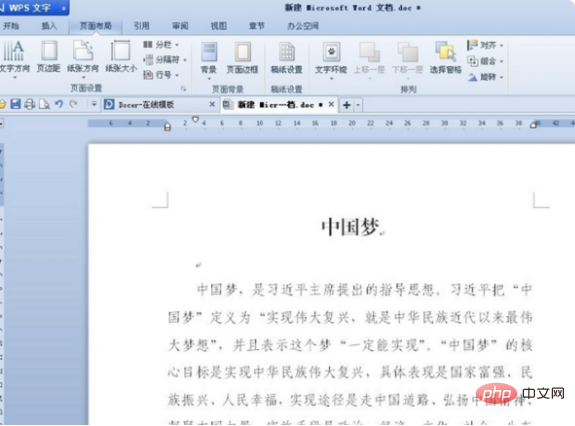
2. Then click Margins in the Options page layout menu on WPS. At this time, the page settings dialog window will pop up:
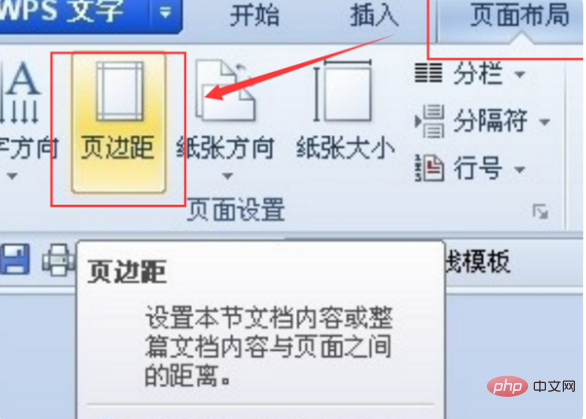
3. Modify the page margins here to 3.7 cm top, 3.5 cm bottom, 2.7 cm left, 2.7 cm right, and then click OK to change:
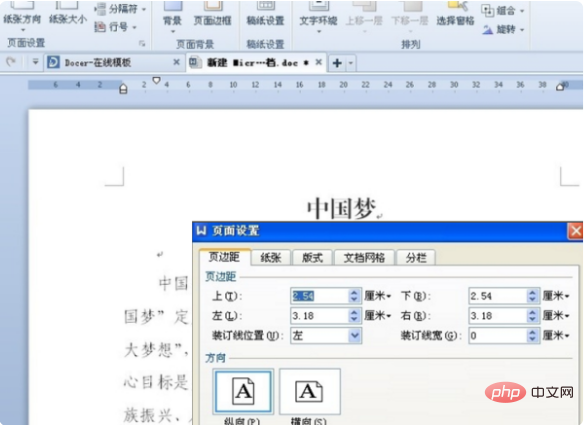
4. Finally, return to the second sister side of wps. At this time, you can see the modified effect. The above is an introduction to the method of setting the top, bottom, left and right margins in a WPS article:
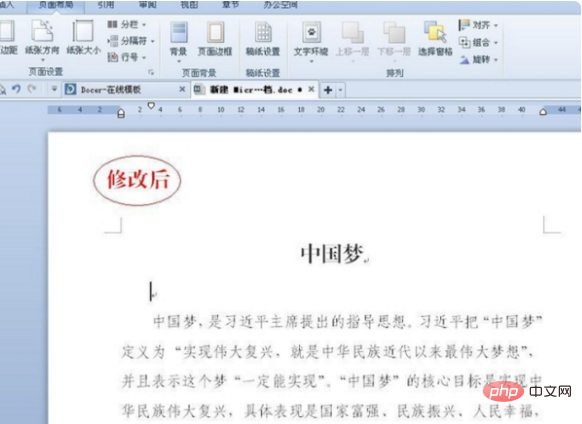
The above is the detailed content of How to set the top, bottom, left and right margins in wps. For more information, please follow other related articles on the PHP Chinese website!