Home >Common Problem >How to open iso file in win7
How to open iso files in win7: first prepare the virtual optical drive; then open the virtual optical drive and add your own iso file; finally select the iso file just added and load this file.

Open the iso file in win7
The iso file is an image file and a CD file format. We To open it on a computer, you can use a virtual optical drive to open it. Also, sometimes you can open it by directly extracting it. Below, the editor will introduce these two situations in detail with pictures and texts.
Use a virtual optical drive to open the iso file
First prepare the necessary tools for the virtual optical drive. You can find the download by searching for "virtual optical drive" on Baidu. After downloading, install.
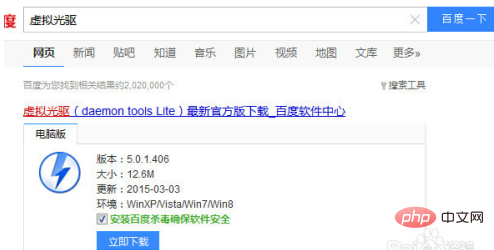
Open the virtual optical drive and add your own iso file here.
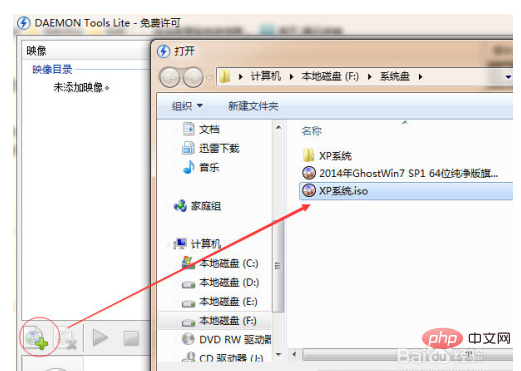
After adding, select the iso file just added, and then load the file using the triangle button below.
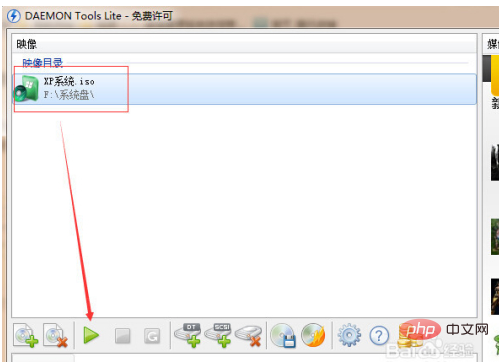
Then, in my computer, there will be an additional optical drive. This is the virtual optical drive. The iso file has just been loaded and can be opened here. If you want to open other iso files, just open the virtual optical drive software and load other iso files.
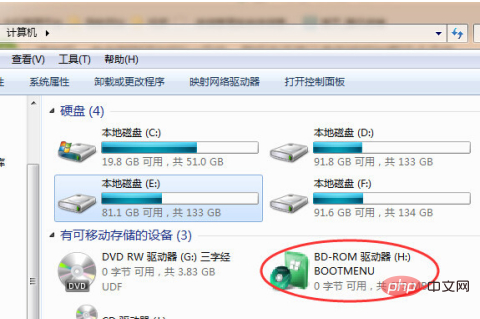
Use the decompression method to open the iso format file
Basically, computers have decompression software installed, and you need to open it Right-click the iso file here, select Extract, and extract the contents of the iso file.
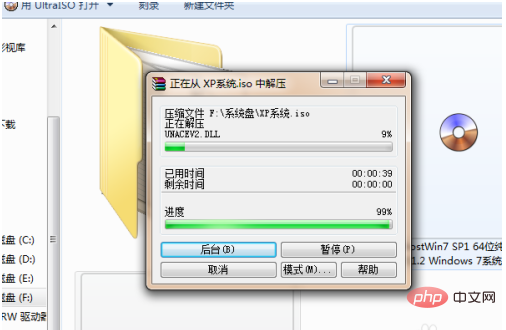
After decompressing, you can see all the contents inside, just choose what you need to open.
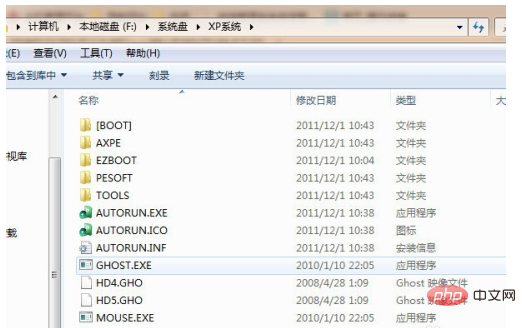
The above is the detailed content of How to open iso file in win7. For more information, please follow other related articles on the PHP Chinese website!