Home >Operation and Maintenance >Windows Operation and Maintenance >What should I do if I can't cancel the read-only attribute of a Windows 10 file?
The solution to the problem that the read-only attribute of Windows 10 files cannot be canceled: First, right-click on the folder and select [Properties]; then click [Security-Edit-Add], and click [Advanced- in the lower left corner] Find now]; Finally, select the newly added user name in the [Group or User Name] box, check [Allow] in all the boxes below, and click [OK].
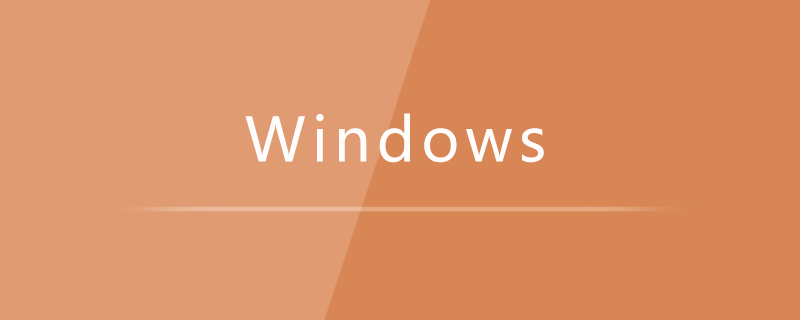
The solution to the problem that the read-only attribute of Windows 10 files cannot be canceled:
1. Click on the folder Right click and select "Properties".
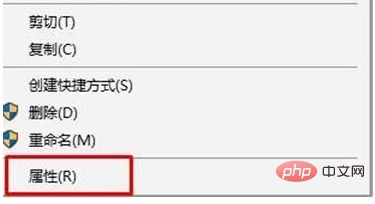
2. Switch to [Security] - [Edit] and click [Add].
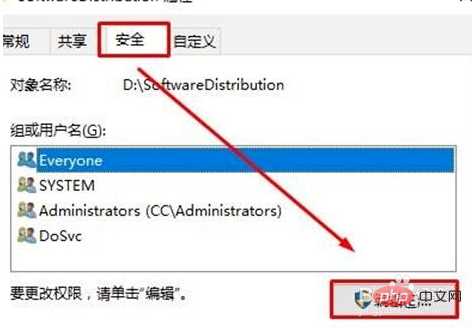
#3. Click [Advanced] - [Find Now] in the lower left corner.
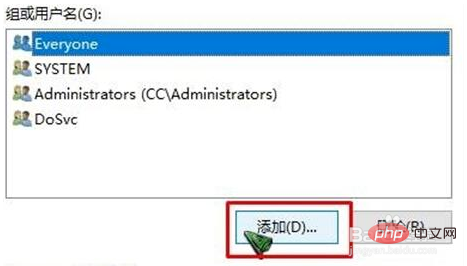
4. Select the currently logged in user name below (if you don’t know which one, we can identify it by the avatar. If there is only one avatar, generally speaking there is only one ), then click [OK]-[OK].
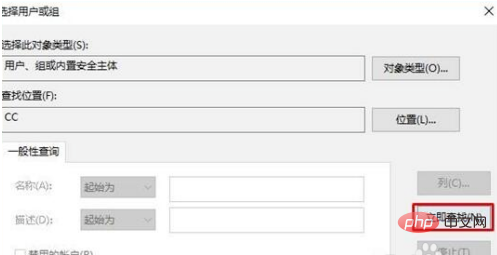
5. Select the newly added user name in the [Group or User Name] box, check [Allow] in all the boxes below, and click [OK]—— [OK] That’s it. After the settings are completed, reopen the properties to uncheck the read-only check.
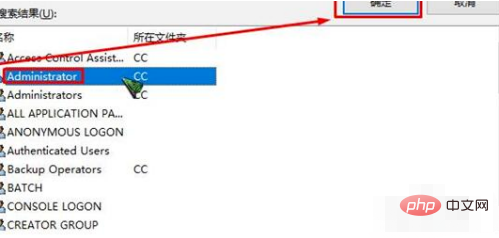
Related learning recommendations: windows server operation and maintenance tutorial
The above is the detailed content of What should I do if I can't cancel the read-only attribute of a Windows 10 file?. For more information, please follow other related articles on the PHP Chinese website!