Home >Common Problem >How to create cad roughness block
How to create a cad roughness block: first draw the roughness symbol on CAD; then enter the command "att" in the command bar; then enter the command "b" and set the name to "roughness" "; Finally, enter the command "i" and place the roughness at the location you want to mark.

First draw the roughness symbol on CAD, the size is as shown in the picture, the small triangle is an equilateral triangle.
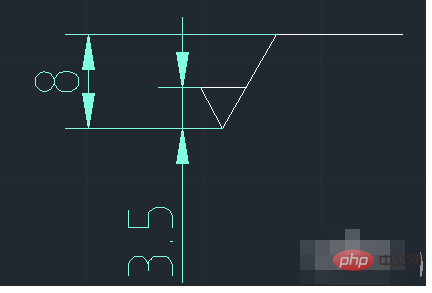
Enter the command "att" in the command bar, a dialog box will pop up as shown
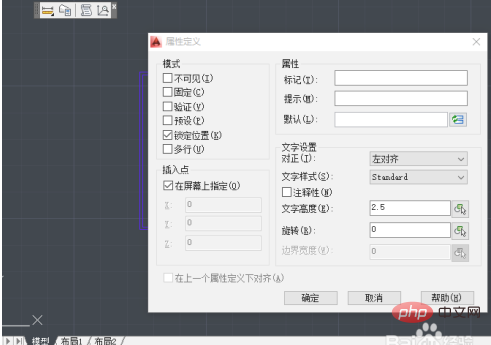
Mode: Check "Verify" ";
Attributes: mark-"ra3.2", prompt-"roughness value", verification-"Ra6.3";
Text settings: text style- —cfs, text height—3.5.
After clicking OK, “RA3.2” will appear on the mouse, place it in the appropriate position of the pattern drawn in step 1
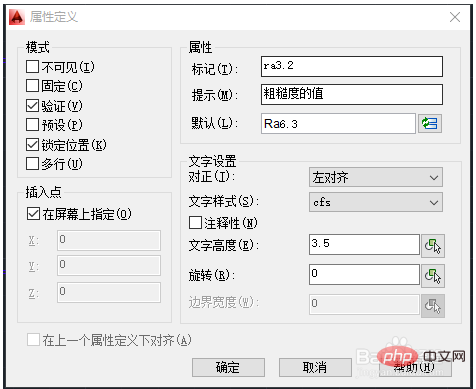
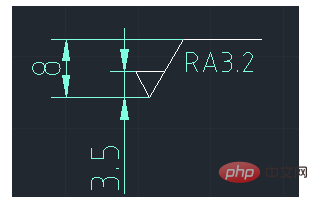
#Enter the command "b" in the command bar, and the dialog box as shown in the figure will pop up.
Name - "Roughness";
Click "Pick Point" to select the bottom point of the roughness symbol;
Click "Object" to select the entire Roughness, press Enter; click OK.
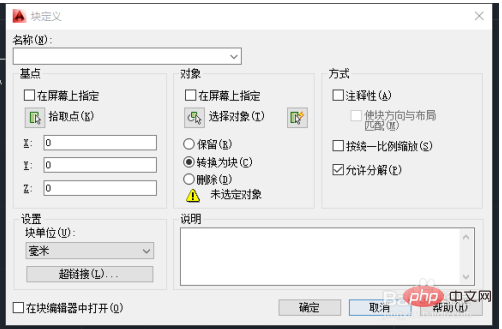

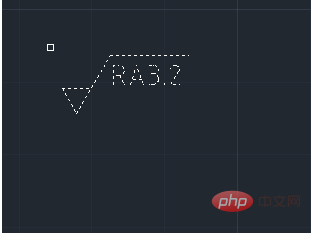
Enter the command "i" in the command bar and put the roughness where you want to mark After positioning, a dialog box as shown in the figure will pop up. If the roughness is 6.3, just confirm it. If not, modify the value and then confirm.
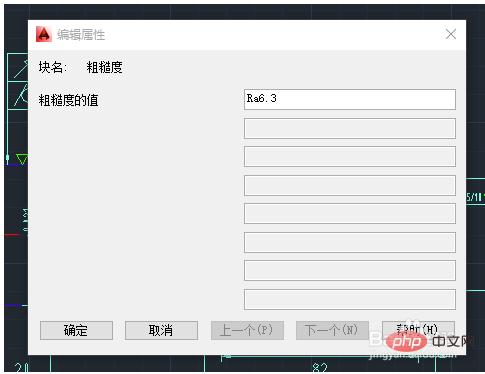
Notes
If you need to mark the values of Rz and Ry, no additional settings are required, you only need to modify them in the last step
The bottom point is selected for picking up points for convenience of placement. Choosing other points cannot place the roughness on the surface to be marked
The above is the detailed content of How to create cad roughness block. For more information, please follow other related articles on the PHP Chinese website!