Home >Operation and Maintenance >Windows Operation and Maintenance >What to do if solid-state suspended animation occurs in win10
The solution to the problem of solid state suspended animation in win10: first open the registry editor, and open the relevant files in order; then double-click to open "attributes", change its numerical data from 1 to 2 and click OK; then click the start menu , click "Settings"; finally change the advanced power settings.

Solution to solid-state suspended animation in win10:
1. Click Start - Run - enter regedit and click OK, open the registry editor;
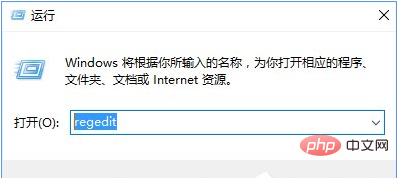
2. Open on the left side of the registry: HKEY_Local_Machine\SYSTEM\CurrentControlSet\Control\Power\PowerSettings\0012ee47-9041-4b5d -9b77-535fba8b1442\0b2d69d7-a2a1-449c-9680-f91c70521c60;
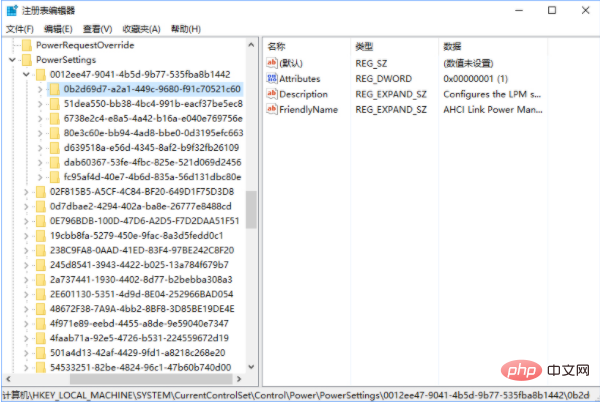
3. Double-click on the right side of the window to open "attributes" and change its numerical data from 1 to 2 Click OK;
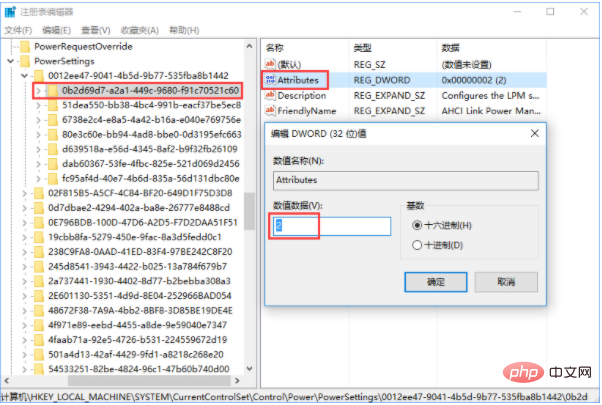
4. Then expand the registry in sequence: HKEY_Local_Machine\SYSTEM\CurrentControlSet\Control\Power\PowerSettings\0012ee47-9041-4b5d-9b77-535fba8b1442\ dab60367-53fe-4fbc-825e-521d069d2456 ;
5. Double-click on the right side of the window to open "attributes" and modify its numerical data to 2;
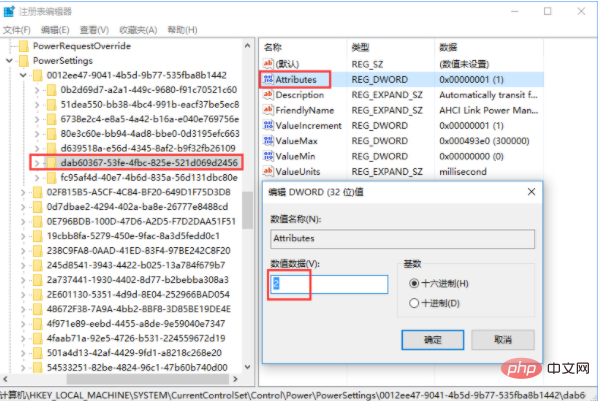
6. Click the Start menu and click "Settings";
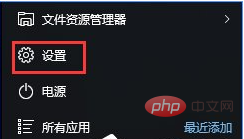
7. Click [System] - [Power and Sleep] - [Other Power Settings] ;
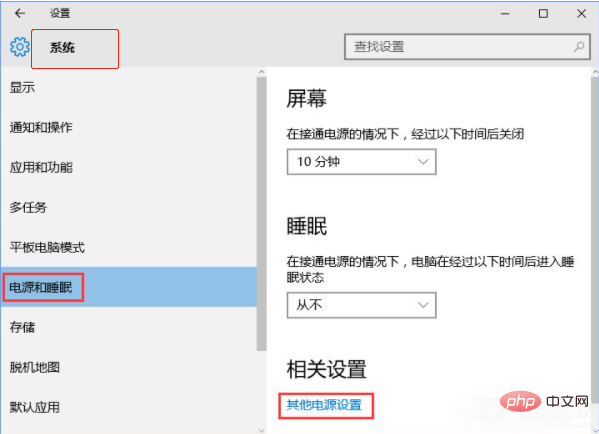
8. Change plan settings - change advanced power settings.
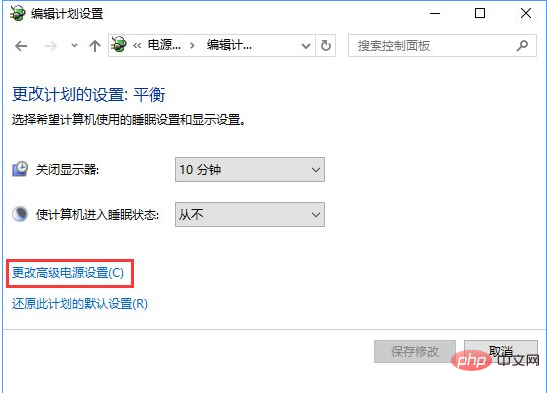
The above is the detailed content of What to do if solid-state suspended animation occurs in win10. For more information, please follow other related articles on the PHP Chinese website!