How to make a long picture spread across pages in word: first open the word document; then copy the long picture, select one of them, and click [Crop] in [Format]; finally, crop one Just go to the end of this page.

How to spread a long image across pages in word:
1. Open a Word document containing a long image, as shown below shown.
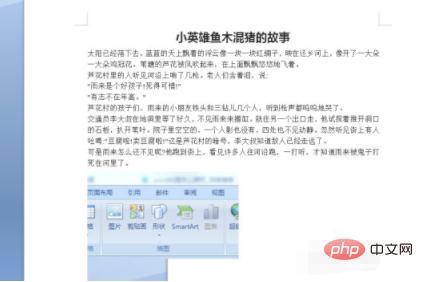
#2. First copy the long picture, as shown in the picture below.
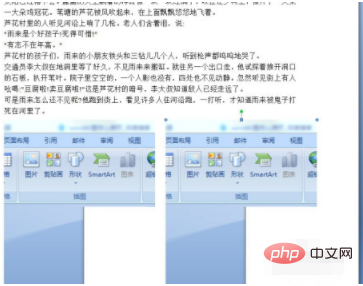
#3. Then select one of the pictures and click "Crop" in "Format", as shown in the figure below.
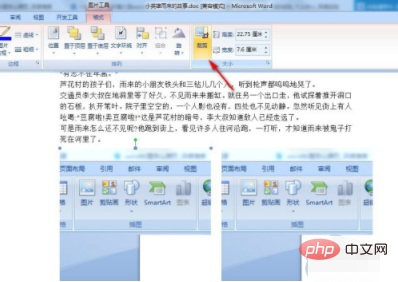
#4. Crop one piece to the end of this page, as shown in the picture below.
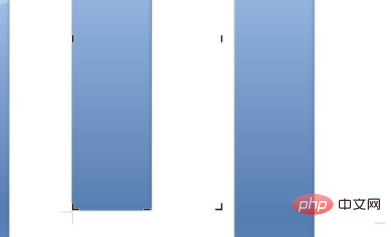
#5. Use the same method to cut another piece, but this one starts from the cut out part of the previous piece, as shown in the picture below.
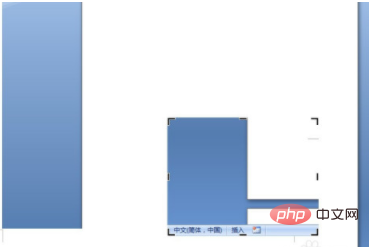
#6. Finally, place the cropped second picture on the next page, thus realizing a long picture spanning two pages in disguise. The result is as shown in the figure below.
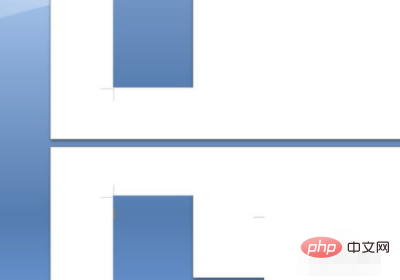
Related learning recommendations: Word beginner tutorial
The above is the detailed content of How to spread a long picture in word across pages. For more information, please follow other related articles on the PHP Chinese website!