Home >Operation and Maintenance >Windows Operation and Maintenance >How to bypass ID unlock tool in Windows
Windows method to bypass the ID unlock tool: first enter the [Control Userpasswords2] command in the run window; then the user account window appears, cancel the [To use this computer...] option; then enter the input in the window to automatically log in User name and password; finally restart the computer.
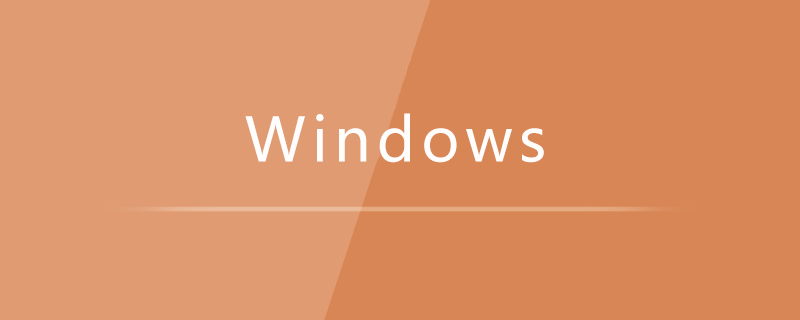
Windows method to bypass the id unlock tool:
1. First, hold down the win r key and the Run the window and enter the Control Userpasswords2 command in the window.
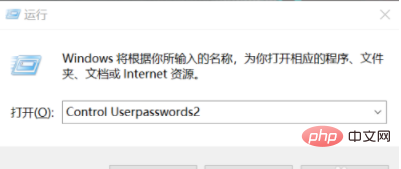
#2. Then, click Enter and the user account window will appear. Uncheck "To use this computer, users must enter a username and password" and click the Apply button.
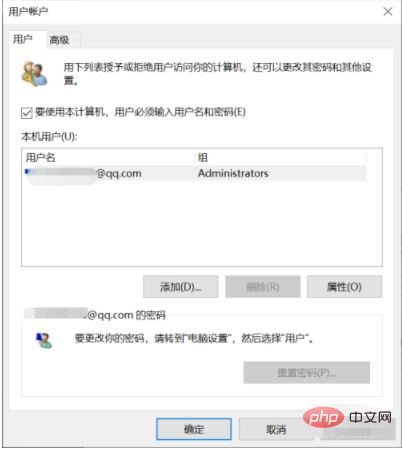
#3. A window will pop up. In this window, you can enter the username and password for automatic login. You can set whatever you want, and then click OK to exit.
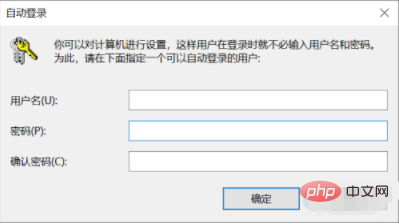
#4. Finally, restart the computer and you will find that you can log in directly to the computer interface without entering a password.
Related learning recommendations: windows server operation and maintenance tutorial
The above is the detailed content of How to bypass ID unlock tool in Windows. For more information, please follow other related articles on the PHP Chinese website!