Home > Article > Backend Development > Linux php 5.5 installation and configuration method
Linux php5.5 installation and configuration method: first download the PHP source package; then add the epel source and create the www user; then compile and install "/usr/local/src/php-5.5.15/"; Finally configure PHP.
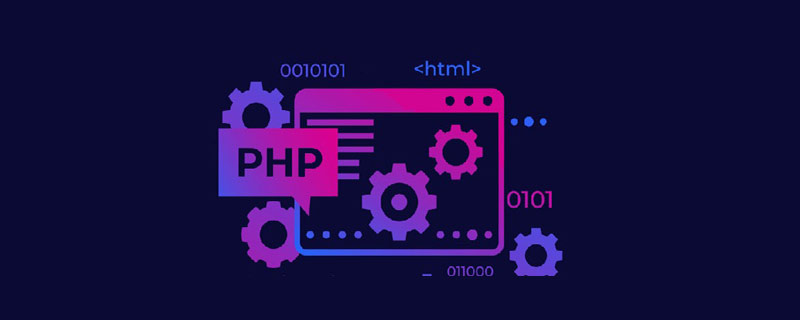
Recommended: "PHP Video Tutorial"
php5.5 Compilation and Installation
System environment: centos6.5
PHP package: 5.5.15
https://wiki.swoole.com/wiki/page/177.html
Download PHP source package
wget http://cn2.php.net/distributions/php-5.5.15.tar.bz2
tar xf php-5.5.15.tar.bz2 -C /usr/local/src/
Configuration file: /usr/local/php/etc/php-fpm.conf
Configuration pid: /var/run/php-fpm/ php-fpm.pid
Error log: error_log=/var/log/php-fpm.log
/etc/php.ini
Add epel source
rpm -Uvh http://dl.fedoraproject.org/pub/epel/6/x86_64/epel-release-6-8.noarch.rpm yum install gcc bison bison-devel zlib-devel libmcrypt-devel mcrypt mhash-devel openssl-devel libxml2-devel libcurl-devel bzip2-devel readline-devel libedit-devel
Create www user
groupadd www useradd -g www -s /sbin/nologin -M www
Compile and install
cd /usr/local/src/php-5.5.15/ ./configure \ --prefix=/usr/local/php \ --with-config-file-path=/etc \ --enable-inline-optimization \ --disable-debug \ --disable-rpath \ --enable-shared \ --enable-opcache \ --enable-fpm \ --with-fpm-user=www \ --with-fpm-group=www \ --with-mysql=/usr/local/mysql \ --with-mysqli=mysqlnd \ --with-pdo-mysql=mysqlnd \ --with-gettext \ --enable-mbstring \ --with-iconv \ --with-mcrypt \ --with-mhash \ --with-openssl \ --enable-bcmath \ --enable-soap \ --with-libxml-dir \ --enable-pcntl \ --enable-shmop \ --enable-sysvmsg \ --enable-sysvsem \ --enable-sysvshm \ --enable-sockets \ --with-curl \ --with-zlib \ --enable-zip \ --with-bz2 \ --with-readline \ --without-sqlite3 \ --without-pdo-sqlite \ --with-pear
Your Web Server
Please add something like:
--with-apxs2=/usr/local/apache/bin/apxs 参数 --prefix=/usr/local/php \ 安装路径 --with-config-file-path=/etc \ php.ini配置文件路径 --enable-inline-optimization \ 优化项 --disable-debug \ --disable-rpath \ --enable-shared \ --enable-opcache \ 启用 opcache,默认为 ZendOptimizer+(ZendOpcache) --enable-fpm \ FPM --with-fpm-user=www \ --with-fpm-group=www \ --with-mysql=mysqlnd \ MySQL --with-mysqli=mysqlnd \ --with-pdo-mysql=mysqlnd \ --with-gettext \ 国际化与字符编码支持 --enable-mbstring \ --with-iconv \ --with-mcrypt \ 加密扩展 --with-mhash \ --with-openssl \ --enable-bcmath \ 数学扩展 --enable-soap \ Web 服务,soap 依赖 libxml --with-libxml-dir \ --enable-pcntl \ 进程,信号及内存 --enable-shmop \ --enable-sysvmsg \ --enable-sysvsem \ --enable-sysvshm \ --enable-sockets \ socket & curl --with-curl \ --with-zlib \ 压缩与归档 --enable-zip \ --with-bz2 \ --with-readline \ GNU Readline 命令行快捷键绑定 --without-sqlite3 \ --without-pdo-sqlite \ --with-pear 更多 PHP 扩展与应用库
Compile and install
make -j4 make install
Reinstall:
# make clean # make clean all # ./configure ... # make -j4 # make install
Configure PHP
Configuration file
# cp php.ini-development /etc/php.ini
php-fpm service
# cp /usr/local/php/etc/php-fpm.conf.default /usr/local/php/etc/php-fpm.conf # cp sapi/fpm/init.d.php-fpm /etc/init.d/php-fpm # chmod +x /etc/init.d/php-fpm
Start php-fpm
# service php-fpm start Starting php-fpm done vi ~/.bash_profile PATH=$PATH:$HOME/bin
and change it to:
PATH=$PATH:$HOME/bin:/usr/local/php/bin
Make the PHP environment variable take effect: # . ~/.bash_profile
Check the PHP version: php -v
Set auto-start at boot
echo service php-fpm start >> /etc/rc.local
rc.local may also appear in the directory of /etc/init.d
Add yum source
CentOS 6.x Source
# rpm -Uvh http://download.Fedoraproject.org/pub/epel/6/x86_64/epel-release-6-8.noarch.rpm # rpm -Uvh http://rpms.famillecollet.com/enterprise/remi-release-6.rpm
Install PHP
# yum install --enablerepo=remi,remi-php56 php php-opcache php-pecl-apcu php-devel php-mbstring php-mcrypt php-mysqlnd php-phpunit-PHPUnit php-pecl-xdebug php-pecl-xhprof php-pdo php-pear php-fpm php-cli php-xml php-bcmath php-process php-gd php-common
Install version 5.6 as remi-php56, install version 5.5 as remi-php55
How to configure php-fpm as a service in Linux
1. Configure php-fpm.conf
vi /usr/local/php/etc/php-fpm.conf
php-fpm.pid directory must point to:/usr/local/php/var/run/php-fpm.pid
2. Copy the php-fpm script to the /etc/init.d directory
cp /home/soft/php-5.3.15/sapi/fpm/init.d.php-fpm /etc/init.d/php-fpm
3. Set permissions and start php-fpm:
chmod 755 /etc/init.d/php-fpm /etc/init.d/php-fpm start chkconfig –add php-fpm
Finally, give php-fpm to serve Start, stop and restart in the following ways:
service php-fpm start service php-fpm stop service php-fpm reload
View version information
php -v
php install bcmath module
1 yum -y install php- bcmath
find / -name bcmath.so
2 Find the php configuration file
php -i |grep php.ini
and add the code: extension=bcmath.so
3 Run php-m If
php warning: Module 'bcmath' already loaded in unknow on line 0
appears The bcmath module has been loaded multiple times, so step 2 is no longer needed.
Encountered failure to install the repository file:
Install a higher version of php: use the yum source, enable remi-php56, and an error is reported when installing the extension:
1 yum -y install php-gd --skip-broken
2 yum source problem, the selected yum source and system version are not compatible
yum clean all rpm --rebuilddb yum update
Or change the yum source
yum install php-gd --enablerepo=remi-php56
The above is the detailed content of Linux php 5.5 installation and configuration method. For more information, please follow other related articles on the PHP Chinese website!