Home >Common Problem >Why can't the wireless network card connect to the network?
Possible reasons why the wireless network card cannot connect to the network are: 1. The wireless network card driver is not updated or does not match; 2. The wireless network service is not activated; 3. The signal of the wireless router is poor; 4. The wifi password has been changed , causing the password to be incorrect and unable to connect to the network; 5. The wireless network is disconnected; 6. The wireless network card used is faulty, etc.

The wireless network card cannot connect to the network (wifi). When this happens, there are generally the following reasons:
1. The wireless network card driver is not updated or does not match;
Solution: Start → Control Panel → System → Hardware → Device Manager → Network Adapter → Right-click the wireless network card → Update driver software → Complete the update step by step;
2. The wireless network service is not activated;
Solution: Start→Control Panel→Management Tools→Services→Wireless Zero Configuration→Enable;
3. Some notebooks have a physical switch or shortcut key Fn F2 to turn on and off the wireless network. Just turn it off and then restart it;
4. The signal of the wireless router is poor;
Solution : The transmitting distance is limited. If there are corners, the signal will also attenuate. This difference is often ignored by users. First shorten the distance and gradually increase the distance.
5. Router settings, DHCP and other services are not turned on
First open the browser of the computer connected to the current wireless router, enter 192.168.1.1 in the address bar (some routers are 192.168.0.1, Check the bottom label of the router to find out), log in to the web configuration interface of the current router, the default user name and password are admin.
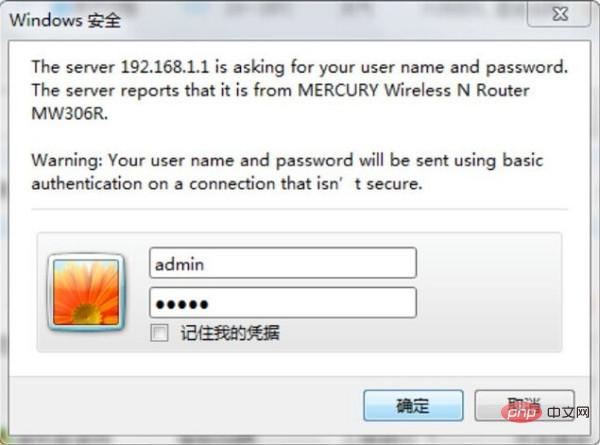
Click on the DHCP server to enable the DHCP function to ensure that the router can assign an IP address to the device when it is connected to the LAN port or connected to wifi.
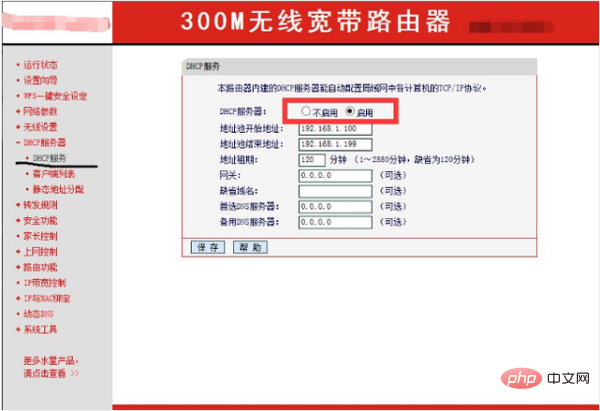
Check whether the wireless router has filtered out the MAC address. If so, you need to add a new MAC address in the router settings. Otherwise, only devices with specific MAC or IP addresses can connect.
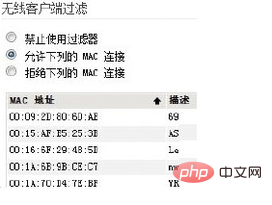
#If the above method does not work, disconnect and re-enter the password to connect.
6. Wrong password
When entering the wireless connection password, if the password is long, you may enter the wrong password, or the wifi password has been changed. Just enter the correct password. If possible, enter the password directly using the copy-paste method. When copying and pasting, be careful not to select irrelevant characters. Adding one or two extra spaces is the most common mistake.
7. The wireless router has been bound to the MAC address
In order to prevent others from using the Internet, many home users have set up wireless Mac address filtering, but after changing the computer or wireless network card, the The internet is no longer available, so I need to add a new MAC address to the router settings.
8. The found wireless network is disconnected
In the network protocol, it is commonly known as suspended animation. Generally, this situation is a problem with the wireless router, which can be solved by restarting the wireless router.
9. The wireless network card used fails.
can be divided into driver and hardware problems. To test whether there is a driver or hardware problem, you can first reinstall the wireless network card driver software to see if it is correct. If If you still cannot connect to the network normally, it can be concluded that there is a hardware problem with the wireless network card.
For more related knowledge, please visit: PHP Chinese website!
The above is the detailed content of Why can't the wireless network card connect to the network?. For more information, please follow other related articles on the PHP Chinese website!