Home >Common Problem >How to batch process image size in wps
How to batch process image sizes in wps: First open the wps software and click [Options]; then adjust to the surrounding type on the [Edit] toolbar; then select the images that need to be adjusted uniformly, and click [Hide] command; finally delete the two checkmarks of Lock aspect ratio and Relative to the original size of the picture.
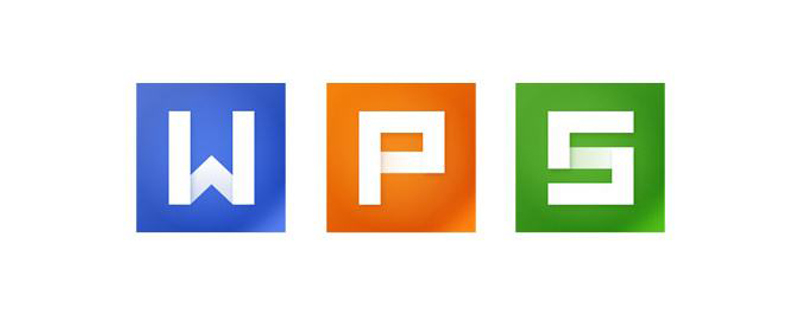
How to batch process image sizes in wps:
1. Turn on the computer, find it on the computer desktop and use the left mouse button Double-click the key to open the wps software. After opening the software, click the mark of the WPS document in the upper left corner to find the document setting options and set the basic functions.
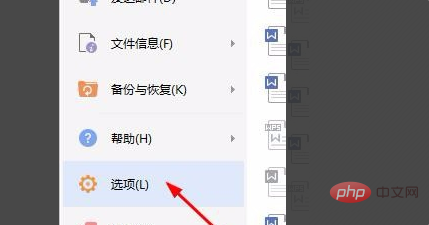
#2. What you need to set is to insert the default form on the picture below the "Edit" toolbar, adjust it to the surrounding type, and the system defaults to the embedded type. "Installation Complete" Click "Confirm".
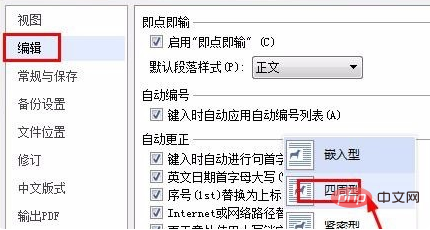
#3. Then select the pictures that need to be adjusted uniformly. You can hold down Ctrl and click on the pictures one by one to select them.
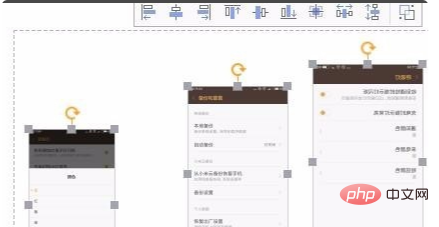
#4. Click the "Hide" command in the lower right corner of the picture menu bar to open the "Command" menu interface of picture settings and set the picture.

#5. Delete the two pairs of locked aspect ratio and relative to the original size of the picture, and then you can set the picture size freely. This solves the problem of wps demonstrating how to resize images in batches.
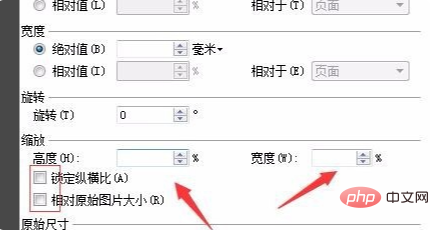
The above is the detailed content of How to batch process image size in wps. For more information, please follow other related articles on the PHP Chinese website!