Home >Operation and Maintenance >Windows Operation and Maintenance >Where can I turn on the computer camera permission?
How to enable permissions: 1. In win7, open the "Computer Management" interface, find the "Image Device" option of "Device Manager", click the "EasyCamera" option; in the pop-up window, click "Enable Device" 】That’s it. 2. In win10, enter the "Privacy" settings, click "Camera", and set the permission status to "On" on the right.

How to set camera permissions in win7
1. Turn on the computer and go to the computer desktop Right-click the [Computer] icon, then click and select the [Management] option in the pop-up list
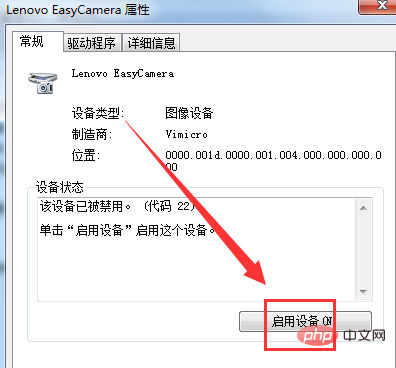
2. Click [Device Management] on the left side of the window that opens. Device] option
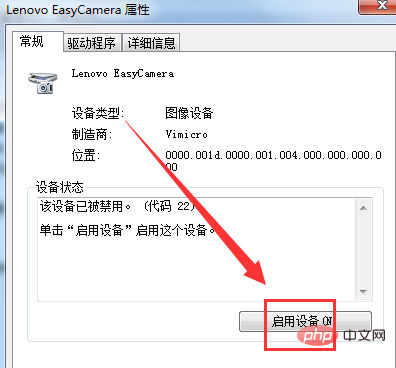
#3. Find the [Image Device] option in the middle of the window, and click the triangle button in front
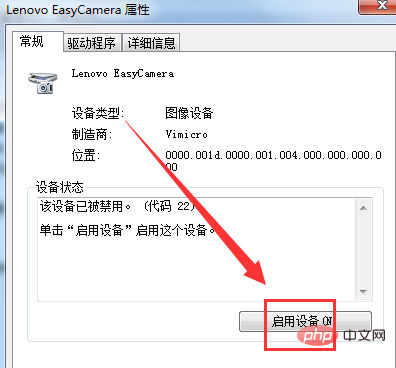
4. In the open list, double-click to open this option
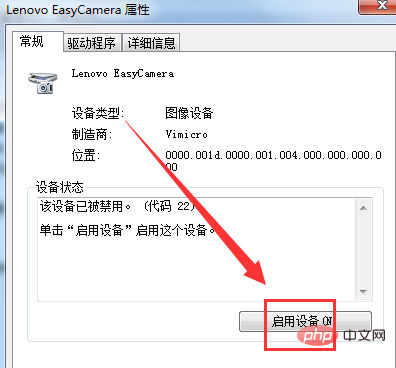
5. In the pop-up window, click the [Enable Device] button.
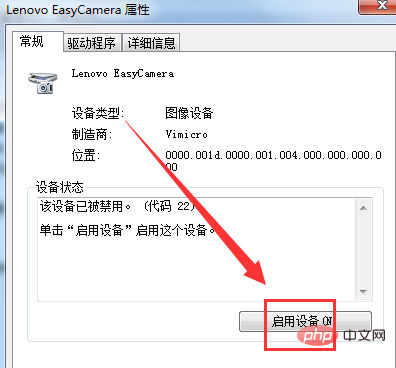
6. If you want to disable it, click the [Driver] button above
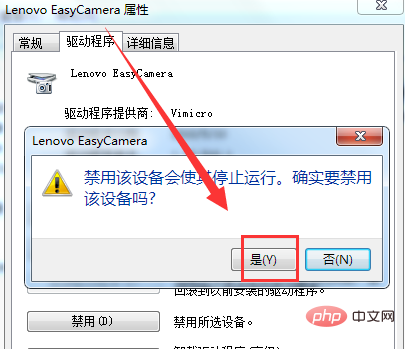
7. Click the [Disable] button in the window
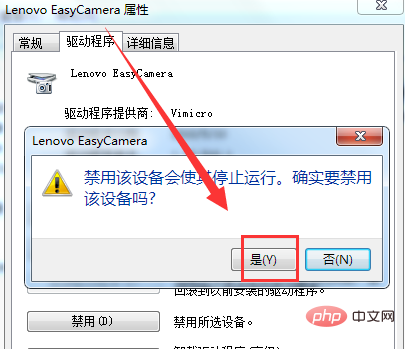
8. In the pop-up small window, click the [Yes] button again to disable the camera.
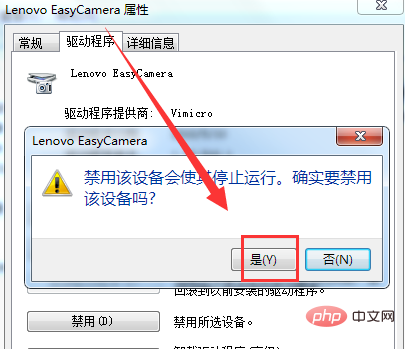
How to set camera permissions in win10
1. Press [Win i] to open the "Settings" interface in the win10 system. Click "Privacy" to enter the privacy settings;
2. Click "Camera" on the privacy settings interface. On the right side, you can switch the camera on and off, and set the camera to on. After exiting the settings, the camera can be turned on normally again. You can also set other permissions such as microphone in the privacy settings.
For more related knowledge, please visit: PHP Chinese website!
The above is the detailed content of Where can I turn on the computer camera permission?. For more information, please follow other related articles on the PHP Chinese website!