Home >Web Front-end >PS Tutorial >How to change the background color of photos to white in PS
ps method to change the background color of a photo to white: first drag the picture into PS and click the [Quick Selection Tool] icon; then select the background area with the mouse, and hold down the Shift key and [F5 ] key to open the fill window; then select the content item as [White]; and finally click the [OK] button.

ps method to change the background color of the photo to white:
1. Drag the ID photo into PS , click the "Quick Selection Tool" icon, and then use the mouse to select the background area:
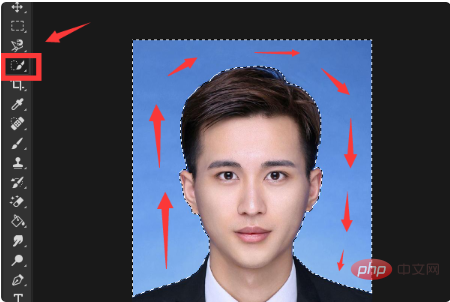
2. Press and hold the "Shift" key and the "F5" key on the keyboard at the same time to open Fill in the window, select "White" for the content, and then click the "OK" button:
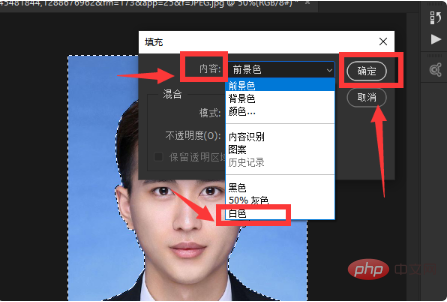
3. At this time, the background color of the ID photo will be changed to white. , and then export the ID photo:
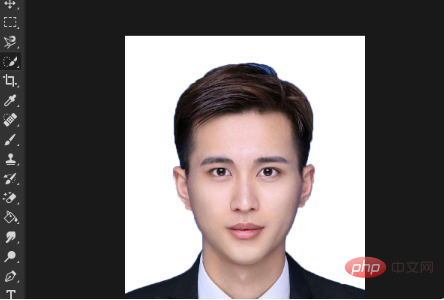
Related learning recommendations: PS video tutorial
The above is the detailed content of How to change the background color of photos to white in PS. For more information, please follow other related articles on the PHP Chinese website!