Home >Operation and Maintenance >Windows Operation and Maintenance >What to do if the screen goes black after win10 automatically updates
The solution to the black screen after win10 automatically updates is: 1. Enter the system safe mode and open the system configuration; 2. Switch to the [General] column and uncheck [Load startup items]; 3. Open the task Manager, disable startup items, and restart the system.
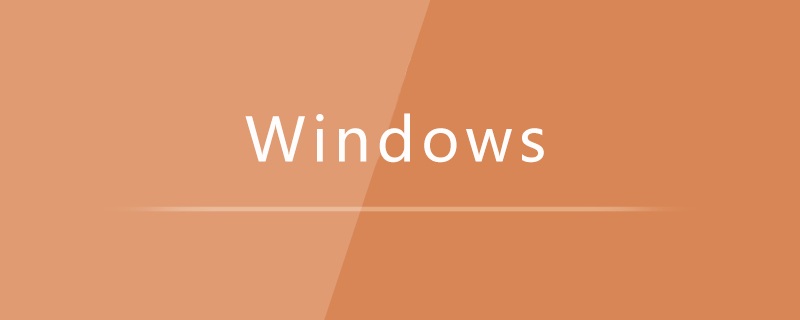
First, press and hold the power button to turn off the computer when it is turned on, repeat it about 3 times until the advanced recovery interface appears;
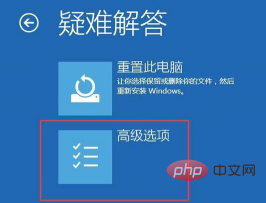
Then, click Troubleshoot - Advanced options - Startup settings - Restart, select safe mode;
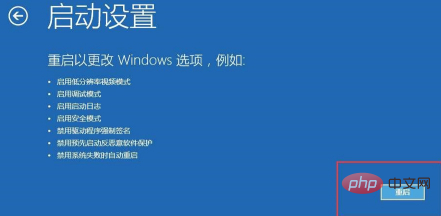

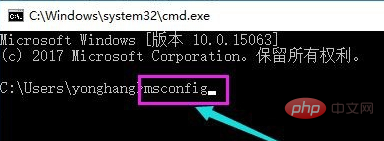
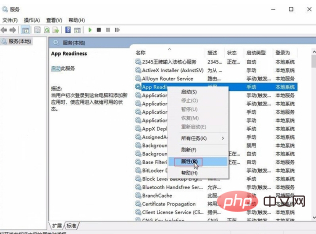
The above is the detailed content of What to do if the screen goes black after win10 automatically updates. For more information, please follow other related articles on the PHP Chinese website!