Home >Development Tools >sublime >How to modify the tab key to indent to four spaces in Sublime text3
The following tutorial column of sublime will introduce to you how to modify the tab key in Sublime text3 to be indented to four spaces. I hope it will be helpful to friends in need!
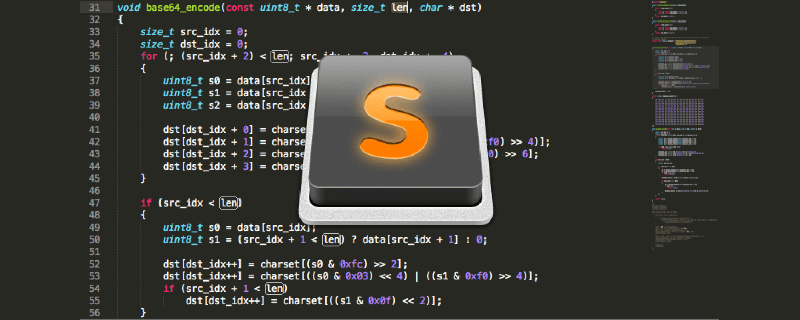
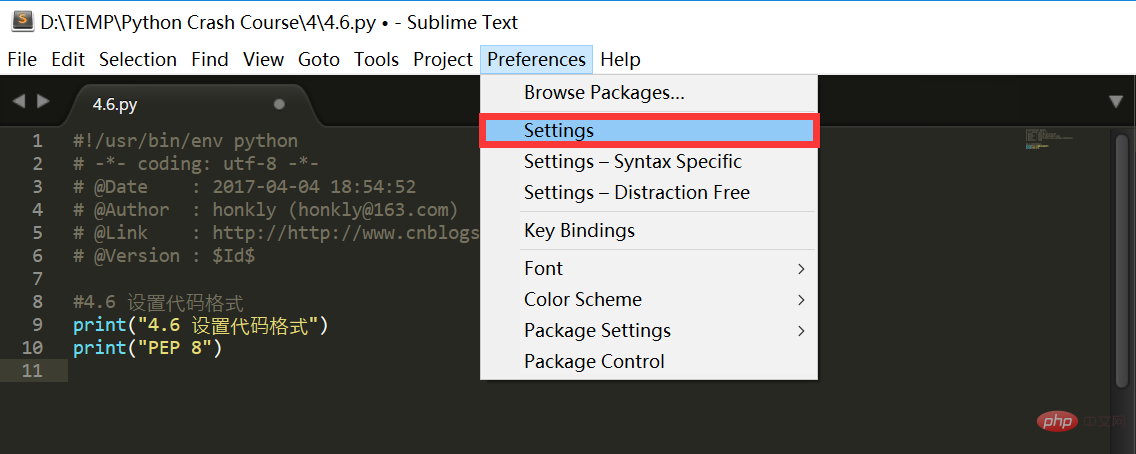
// The number of spaces a tab is considered equal to
"tab_size": 4,
// Set to true to insert spaces when tab is pressed
"translate_tabs_to_spaces": true,
//设置保存时自动转换
"expand_tabs_on_save": true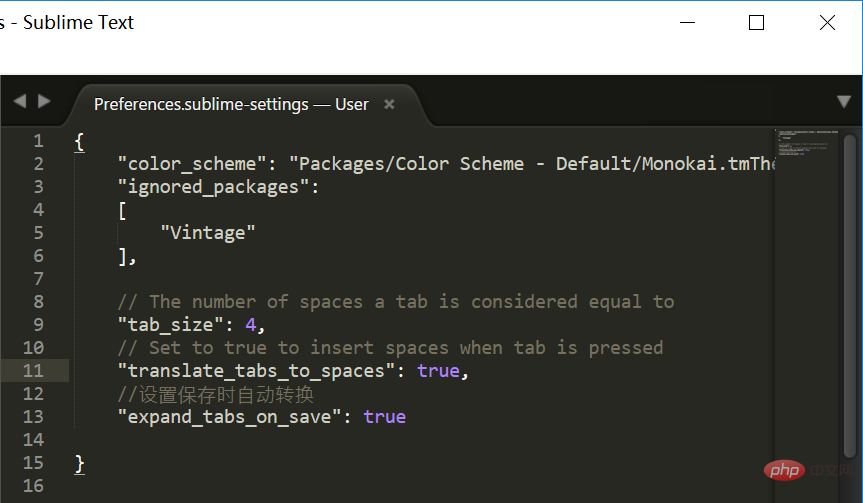
The above is the detailed content of How to modify the tab key to indent to four spaces in Sublime text3. For more information, please follow other related articles on the PHP Chinese website!