Home >Common Problem >How to set pressure sensitivity in procreate?
Procreate Pressure Sensing Setting Steps: First, set the overall pressure curve from "Edit Pressure Curve" in the "Menu"; then the pressure curve panel will appear, which is a straight diagonal line by default; finally, change the vertical Setting the axis to the top means that the brush will express thickness at 100%, and moving to the bottom will produce a thinner stroke pressure.

First set the overall pressure curve from the "Action" menu - "Preferences" - "Edit Pressure Curve".
After clicking the button, the pressure curve panel will appear. The default is a straight diagonal line (generally when the stroke cannot be drawn and the pressure is difficult to control, we will recommend resetting to the default settings first. Try the pressure control of the default curve and adjust it according to your own habits). Use your finger to drag the curve and nodes to adjust. The horizontal axis determines the pressure. When you adjust it to the left, your Apple Pencil/capacitive stylus will respond to lighter touches faster. Touch pressure response; otherwise, greater force is required to trigger pressure feedback.
The vertical axis determines the feedback degree of the capacitive pen. Setting it to the top means that the brush will express thickness or visibility at 100%; moving to the bottom will produce thinner or more transparent strokes.
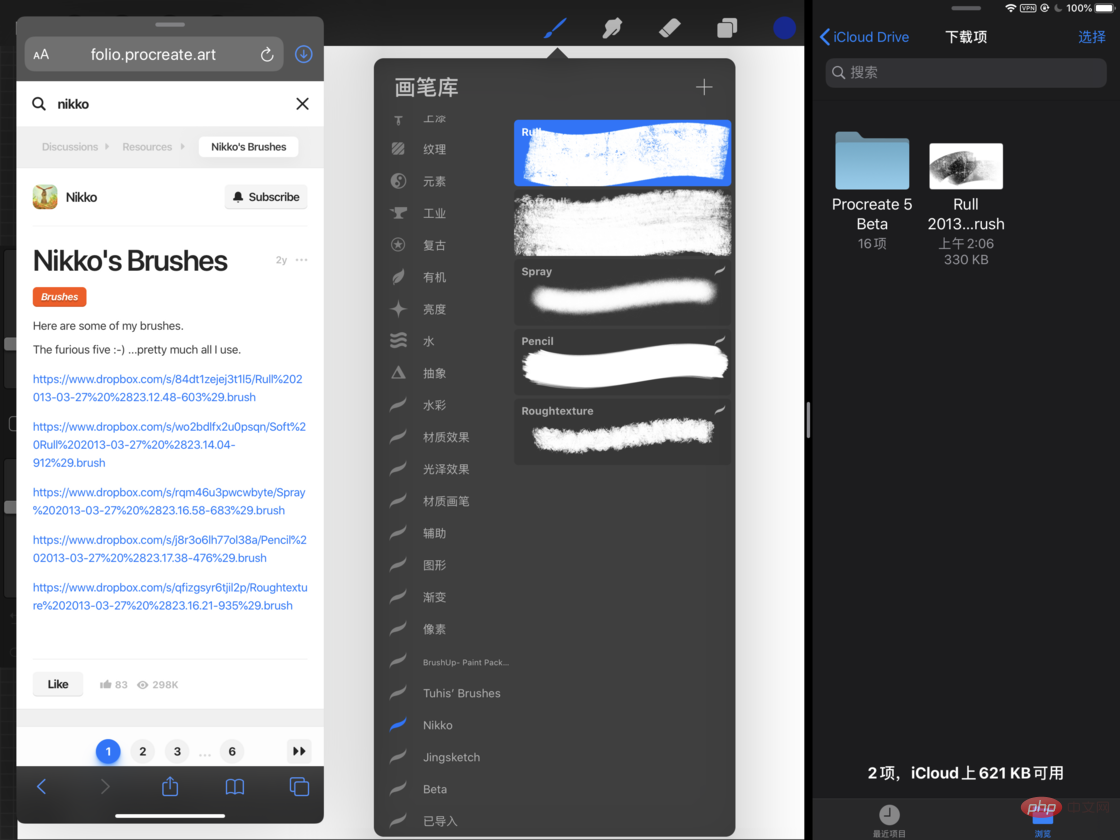
Furthermore, it is the pressure setting of each brush itself; select the brush you want to adjust in the brush library, and click the brush once to enter the "Brush Studio" for The brush adjusts various attributes. You can see the "Pressure" attribute in the "Apple Pencil" attributes.
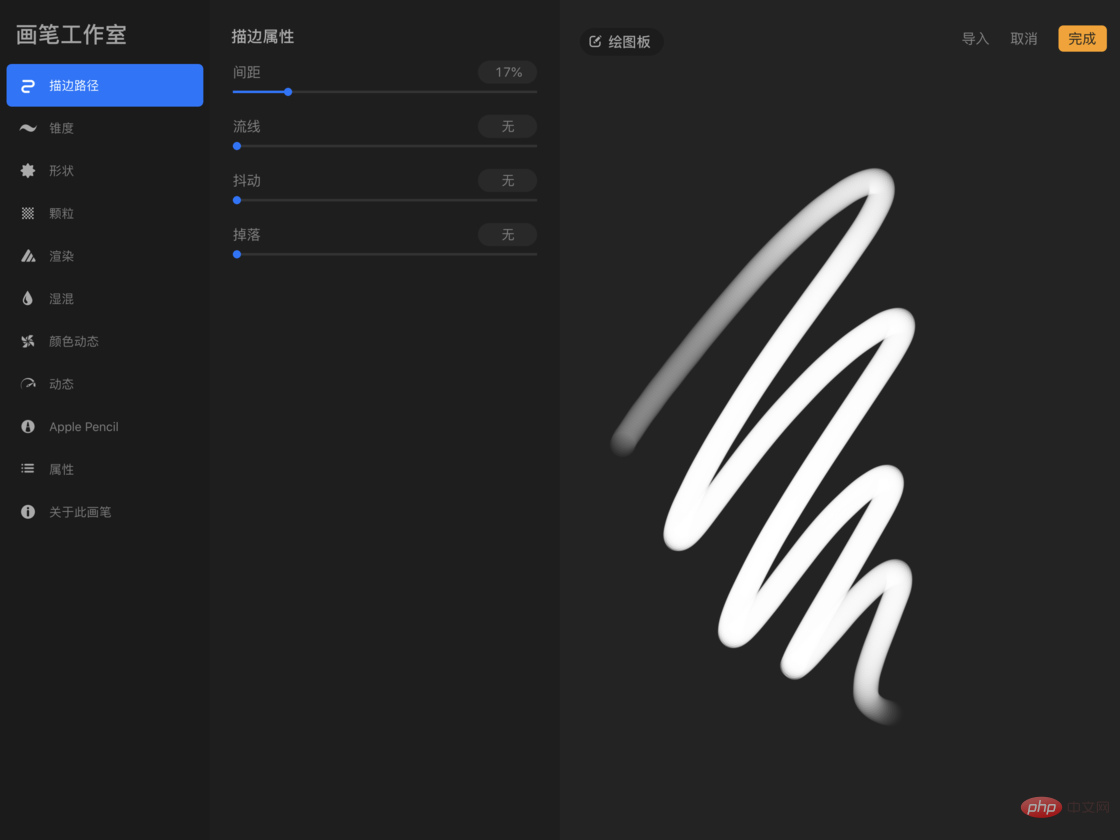
In the pressure properties, you can adjust the various effects produced by the brush when it applies pressure to the capacitive pen, such as size (for example, the greater the pressure, the smaller the pen tip will be. large or opposite effect), opacity, flow (e.g., the more pressure you apply, the richer the color), bleed (the amount of pressure and the amount of color at the edge of the stroke), smoothness (the smoothness of the brush as the pressure gradients), and responsiveness (Feedback rate of the capacitive stylus on pressure applied).
(Supplement) From the "Pressure" options of each brush, click on each parameter box to find the conversion to enter numerical values or adjust the pressure curve.
The above is the detailed content of How to set pressure sensitivity in procreate?. For more information, please follow other related articles on the PHP Chinese website!