Method: 1. Open Word and click "Options" in "File"; 2. Click "Advanced" and find "Display"; 3. Check "Show all windows in the taskbar" and click Just "OK".

Method: Select [File]-[Options]-[Advanced]-find [Display]-select [Show all windows in the taskbar 】-[Confirm] Complete
1. Click the WPS table menu in the upper left corner, the same is true for word and ppt

2 at the bottom of the menu , click Options, the same is true for word and ppt
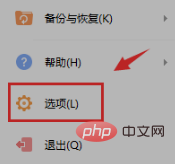
3 Check "Show all windows in the taskbar" on the right side of the pop-up window and click OK
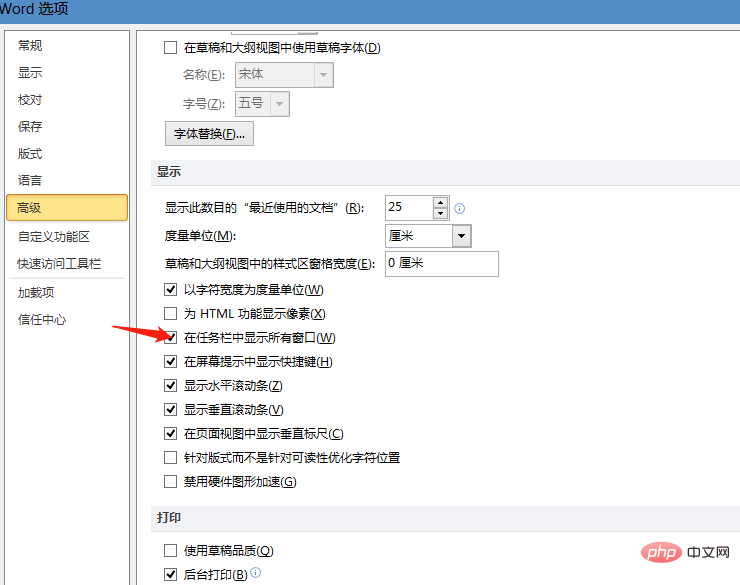
4At this time, you can drag the two windows to different positions at the same time to view the content
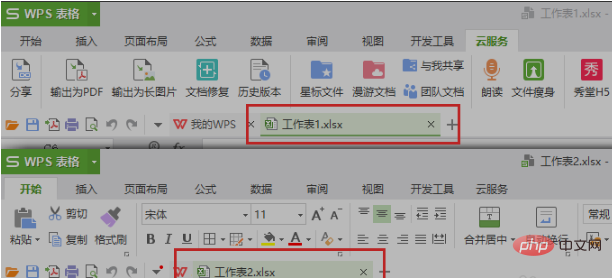
Recommended tutorial: " Word tutorial》
The above is the detailed content of How to open two separate window files in word?. For more information, please follow other related articles on the PHP Chinese website!