Home >Operation and Maintenance >Windows Operation and Maintenance >How to restore win10 environment variables to default?
How to restore the default environment variables in win10: first find the system properties window in the My Computer icon; then find the advanced selection card in the system properties window, find the environment variables button and click to open; then in Find and click to select the Path variable name in the box under System Variables, and click the Edit button; finally modify the copied variable value.
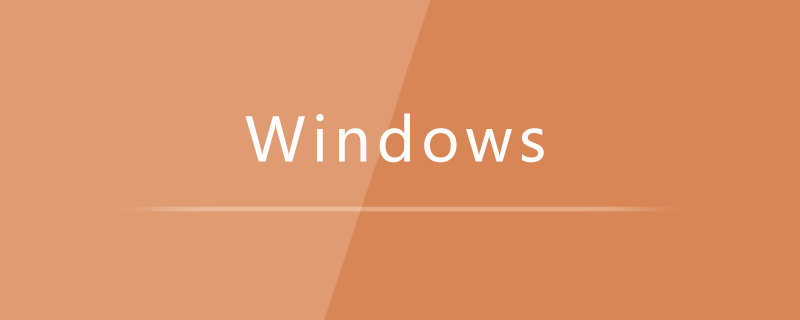
How to restore the default environment variables in win10:
1. Right-click the My Computer icon and find System Properties Properties window;
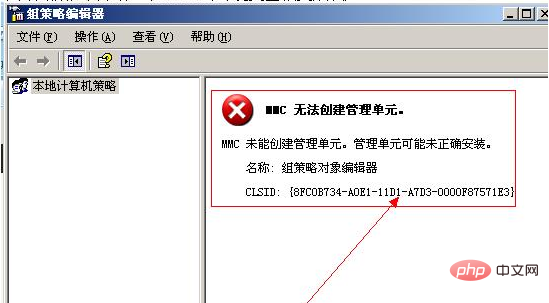
#2. Then find the Advanced tab in the System Properties window, find the Environment Variables button in the Advanced tab and click to open;
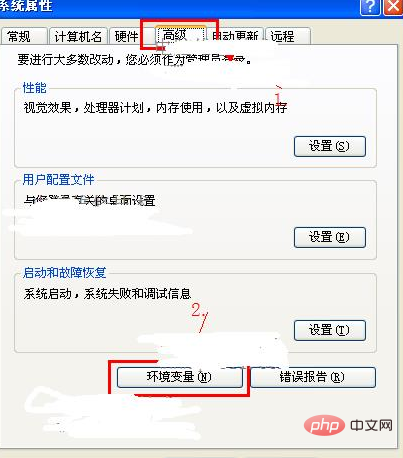
3. In the pop-up environment variable window, find and click to select the Path variable name in the box under System Variables (S), and then click the Edit (N) button;
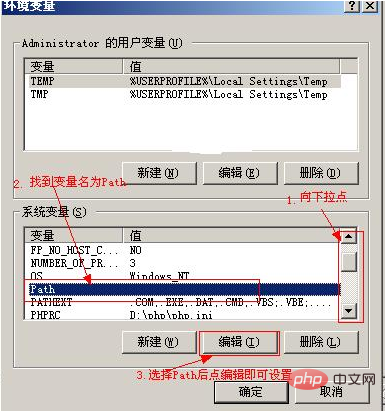
4. After selecting the edit variable named Path, a window as shown below will appear:
Copy the variable value and modify it to:
%SystemRoot%\system32;%SystemRoot%;%SystemRoot%\System32\Wbem
Related learning recommendations: windows server operation and maintenance tutorial
The above is the detailed content of How to restore win10 environment variables to default?. For more information, please follow other related articles on the PHP Chinese website!