Solution: 1. Open PPT and click "Insert" in the menu bar; 2. Click "Text Box" to insert text into the slide page; 3. Click "Insert" in the menu bar ” and click “Slide Number”.

Solution:
1. As shown in the figure, after checking [Slide Number], There is no number in the lower right corner.
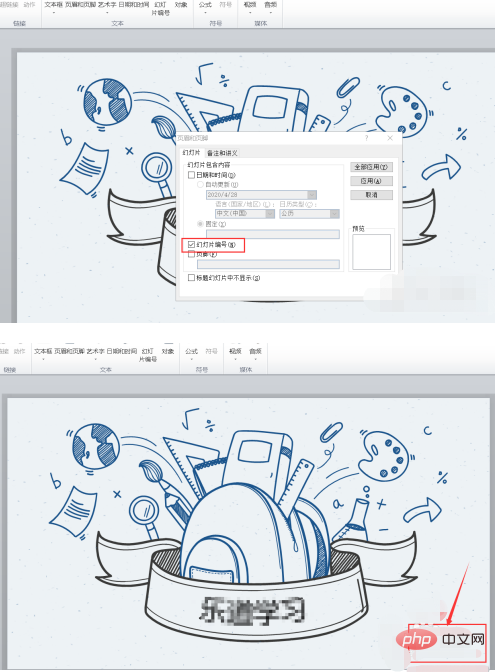
2. As shown in the picture, click the [Insert] option above.
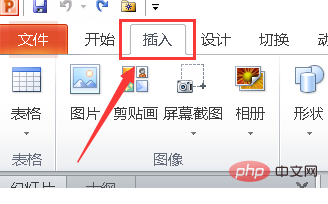
3. Find the [Text Box] on the Text tab.
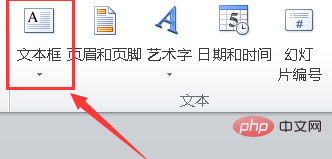
#4. Insert text into the slide page.
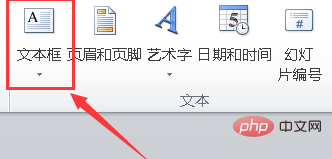
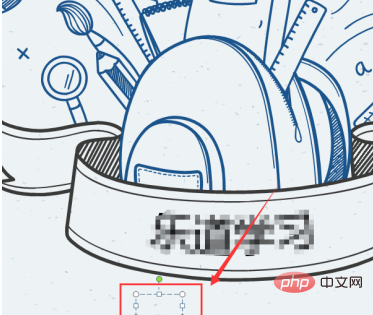
5. Then click [Insert] above.
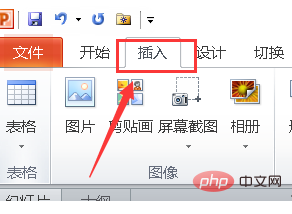
#6. Select the slide number in the Text tab.
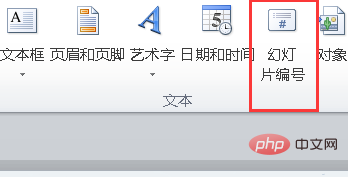
#7. The number will appear as shown in the picture.
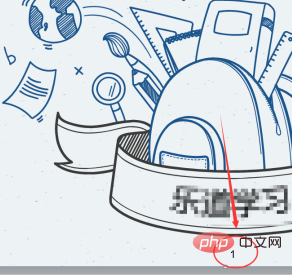
For more related knowledge, please visit PHP Chinese website! !
The above is the detailed content of How to solve the problem of unresponsiveness when adding slide numbers in ppt?. For more information, please follow other related articles on the PHP Chinese website!