Home >Common Problem >What should I do if the sound is lost when converting ppt to mp4?
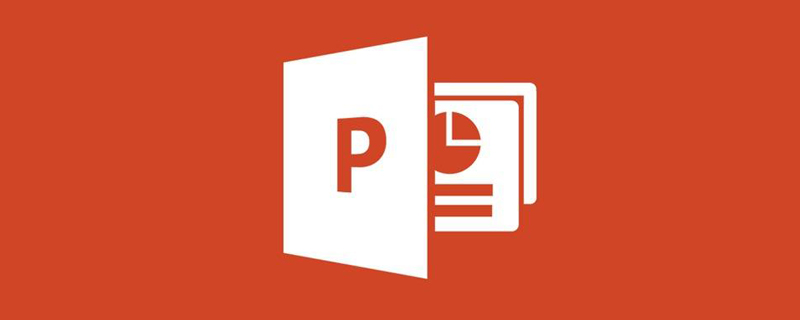
#What should I do if the sound disappears after converting ppt to mp4?
Reasons:
1. During the production process, the PPT did not insert audio files, and during the conversion process, no sound files were added. So after converting to video, there is no sound.
2. An audio file was inserted into the PPT, and when using the ppt converter, the "Ignore sound in Powerpoint file" option was selected, which also resulted in the converted video having no sound.
Adding method:
Adding method one: Add audio files to PPT:
Insert audio files when making ppt. Select a certain slide (start playing), then click the menu "Insert", execute the "Audio"-"Audio in File" command in the drop-down menu, then open the dialog box for inserting audio, and select a music file (mp3, wav, etc. formats) and "insert". A speaker icon will appear on the slide, as shown in the picture.

#Add method two: Insert the audio file into the ppt converter.
Run the ppt converter software, then add the ppt file to the software, click the "Customize" button to enter the custom setting interface. As shown in the figure, select "Demo" - "Background Music", you can click the "Notes" button to open the browse folder and import the required music files. There is almost no limit to the music format, such as wav, mp3, amr, etc. Multiple can be added.
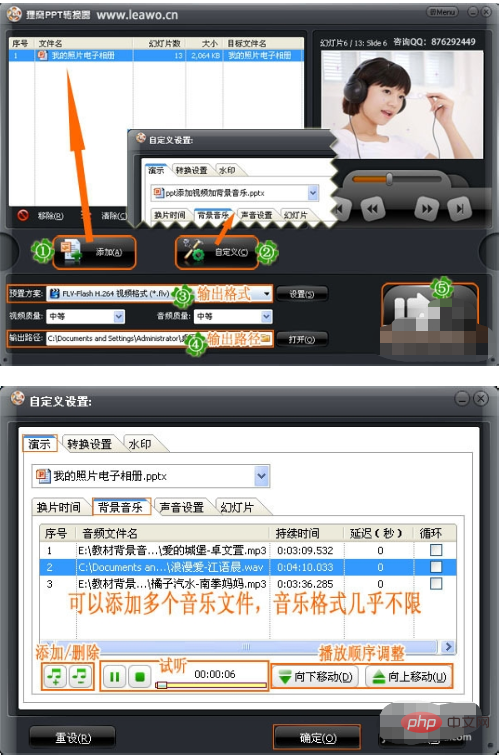
Then you can click to convert it to a video file.
For more related knowledge, please visit PHP Chinese website! !
The above is the detailed content of What should I do if the sound is lost when converting ppt to mp4?. For more information, please follow other related articles on the PHP Chinese website!