Home > Article > Operation and Maintenance > How to solve the problem of invalid printer handle in win10?

#How to solve the problem of invalid printer handle in win10?
Solution:
1. Press and hold the "Shift" key on the keyboard without letting go. Click the power button in the lower right corner with the mouse and click Restart.
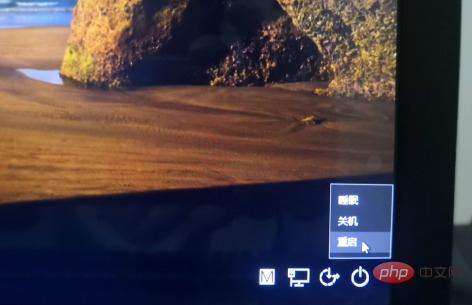
2. Wait until the interface becomes as shown in the figure, select "Troubleshooting"
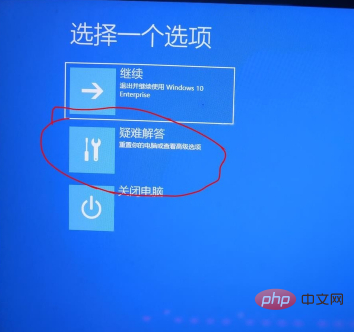
3. Select " Advanced Options”
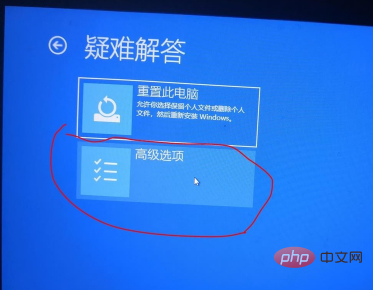
4. Select “Startup Settings”
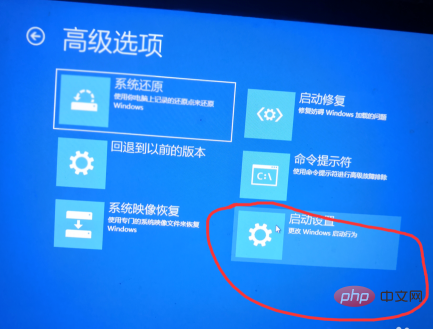
5. Click “Restart”
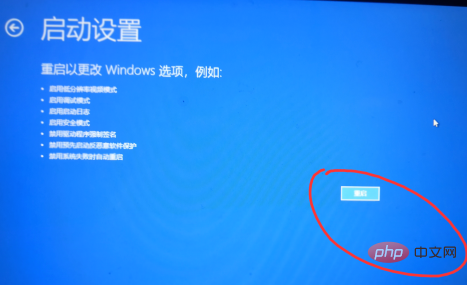
6. Wait for the computer to restart, and the interface as shown will appear. Press the number "4" or the "F4 key" on the keyboard to start safe mode

7. After the computer starts, right-click "New", select "Text Document", and click OK.
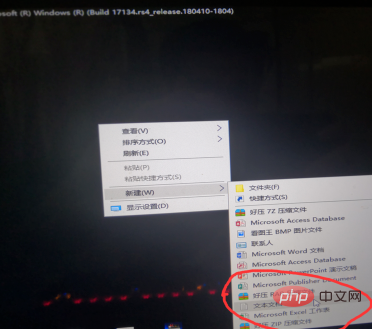
8. Double-click the "Text Document" on the desktop to open

9. Enter the following in the text:
Windows Registry Editor Version 5.00
[HKEY_CLASSES_ROOT\exefile\shell\open\command]
@="\"%1\" %*"
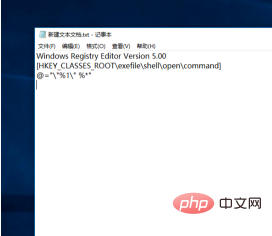
10. Click "File" and select "Save As"
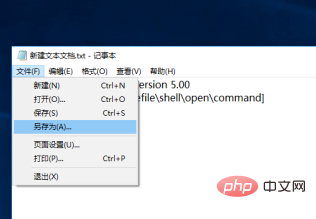
11. In the pop-up window, change the save type to "All files"
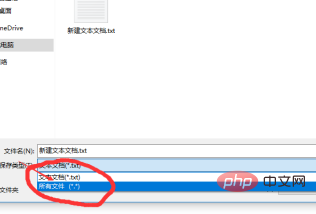
12. Change the file name to: fix.reg and click Save to Desktop
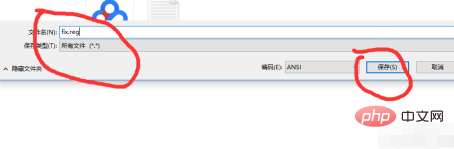
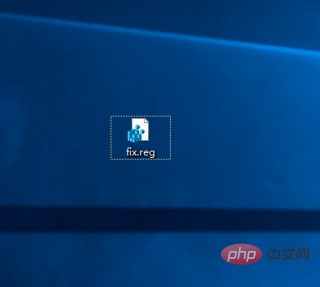
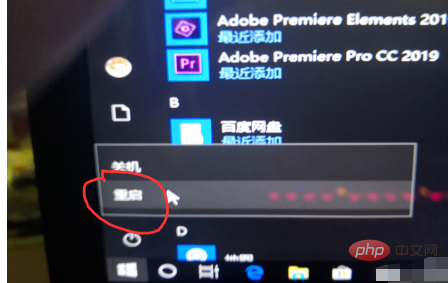
The above is the detailed content of How to solve the problem of invalid printer handle in win10?. For more information, please follow other related articles on the PHP Chinese website!