Home > Article > Operation and Maintenance > What to do if centos starts with a black screen
The solution to the black screen when CentOS starts is: 1. Run the command prompt as an administrator; 2. Execute the [netsh winsock reset] command to reset the winsock network specifications; 3. Restart the computer and start the CentOS system again That's it.

Default configuration:
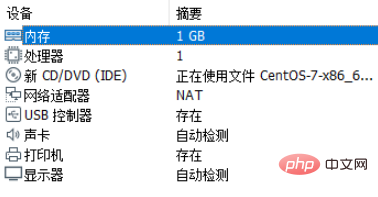
(Recommended tutorial: centos tutorial)
Problem restoration:
The screen is black when starting the centos system and cannot be shut down. When shutting down the virtual machine, it prompts that the virtual machine is busy.
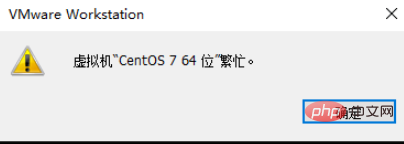
Solution:
1. Open the command prompt as an administrator
2. Execute the netsh winsock reset command for the purpose Reset winsock network specifications

3. Restart the system and open VMware again to start the system normally.
The above is the detailed content of What to do if centos starts with a black screen. For more information, please follow other related articles on the PHP Chinese website!