Home >Operation and Maintenance >Windows Operation and Maintenance >How to solve the problem of incomplete text display in win10 system
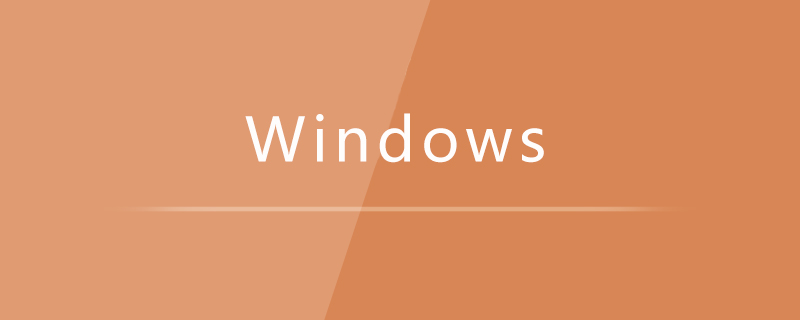
1. Right-click the start icon and select the [Settings] option in the pop-up menu;
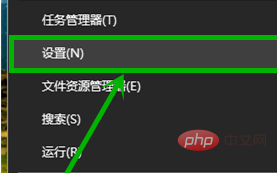
2. In the open Enter the [Update and Security] option in the [Windows Settings] window;
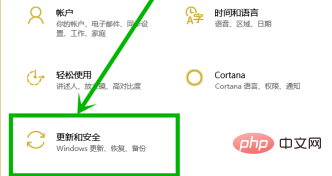
3. Click the [View update history] option in the windows bar on the right that opens
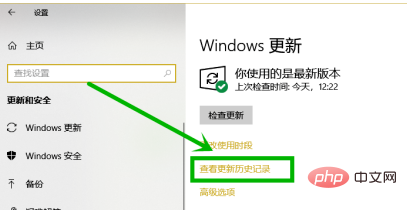
4. Find the update starting with "Adobe Flash Player for...", remember the installation time, and click [Uninstall Update];
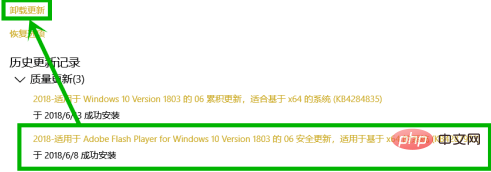
5. Double-click the update in the previous step, and then select [Yes] to complete the uninstallation of this update.
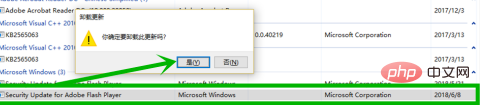
Recommended tutorial: windows tutorial
The above is the detailed content of How to solve the problem of incomplete text display in win10 system. For more information, please follow other related articles on the PHP Chinese website!