
#How to make the background of word signature transparent?
How to make the background of word signature transparent:
1. Sign your name with a pen and take a photo with your mobile phone
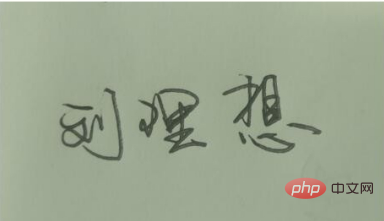
2. Import the photo into the newly created word, double-click, crop, and cut off the excess part
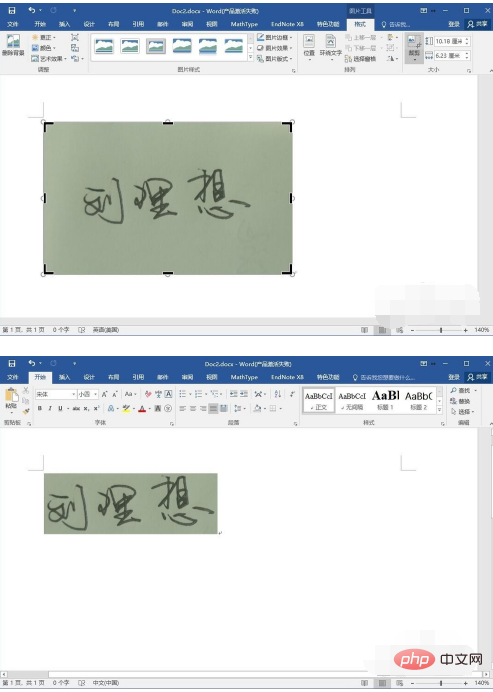
3. Double-click the picture to improve the contrast of the picture (for convenience Later processing), as shown in the figure
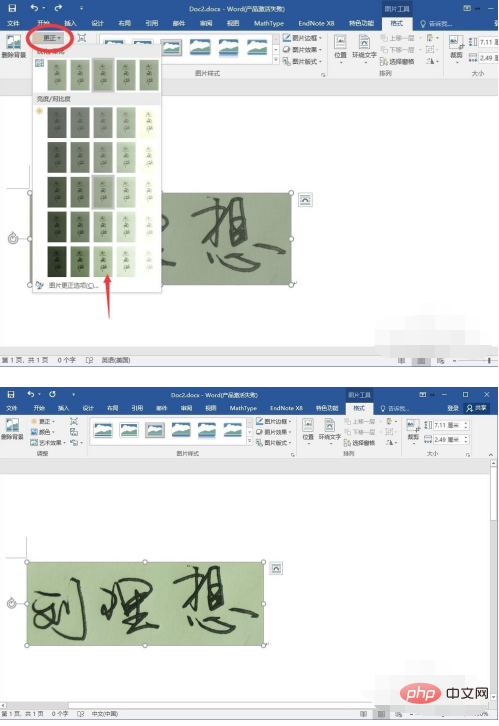
#4. Double-click the picture and click "Delete Background". When deleting the background, some of the writing may be deleted. Then click "Mark the area to be retained" and select other writing. The effect is as shown in the following picture
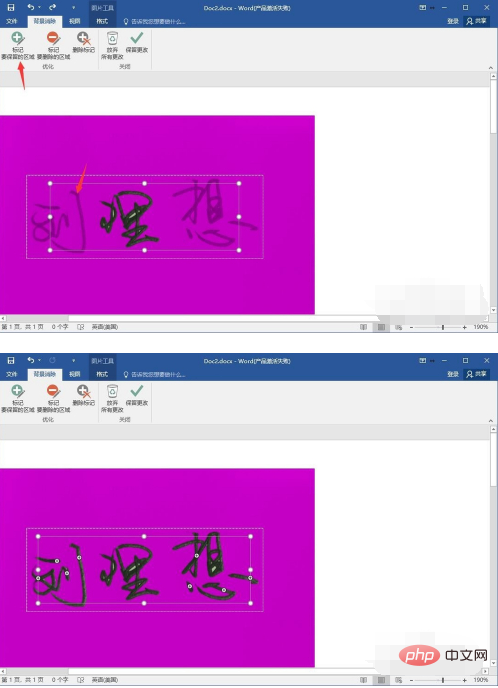
5. There may be some places in the writing that should be transparent that are not made transparent. , as shown in the picture, click "Mark area to be deleted" at this time, and then click on the area that needs to be made transparent. The effect after this step is as shown in the figure
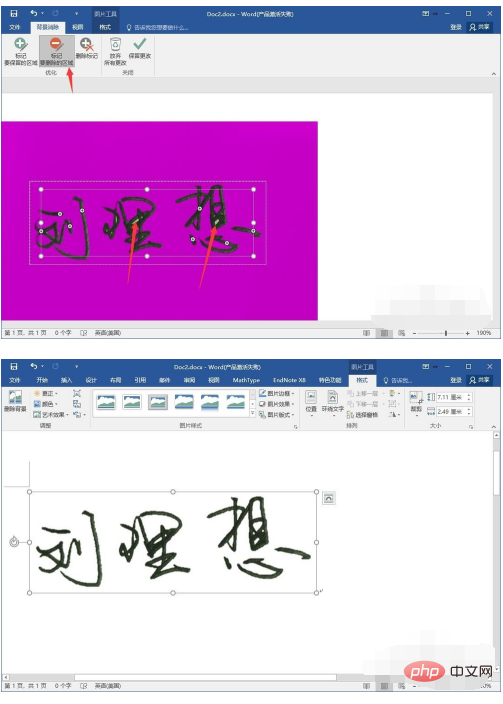
6. Set the picture to float above the text, place it on other documents or pictures, and the effect will come out!
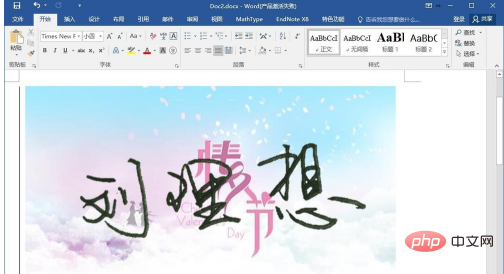
7. Save. Back-click the signature to save the image as a png or tif format. You can drag it in where you need to sign at any time and adjust the size.
Recommended tutorial: "Word beginner tutorial"
The above is the detailed content of How to make the background of word signature transparent?. For more information, please follow other related articles on the PHP Chinese website!