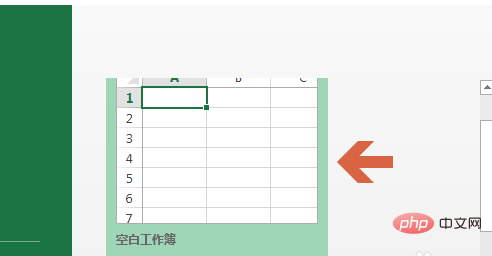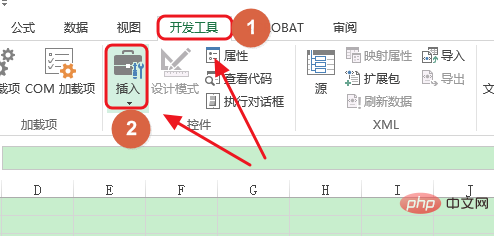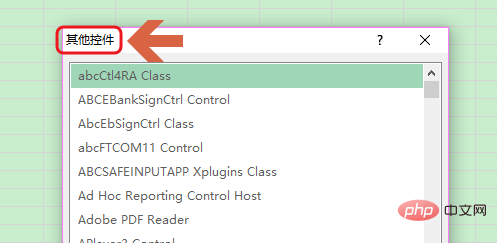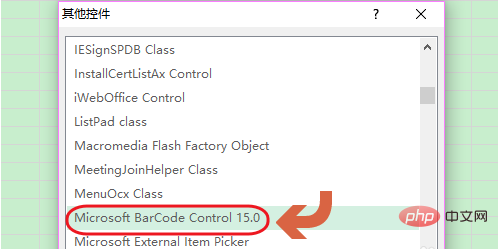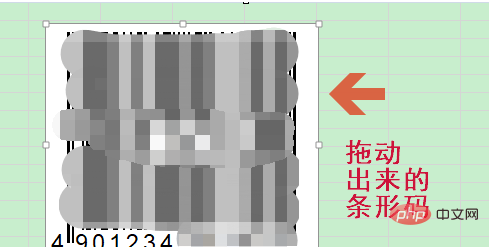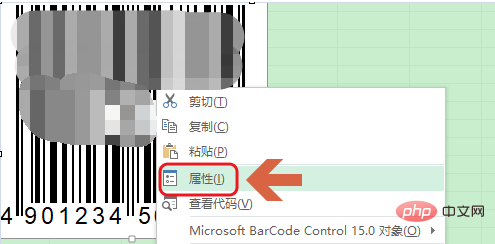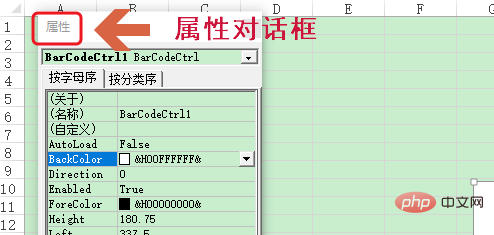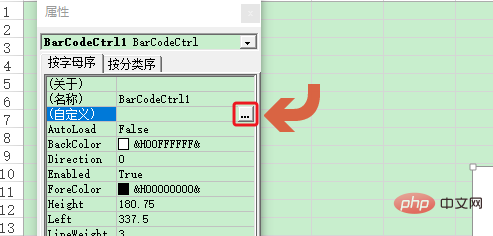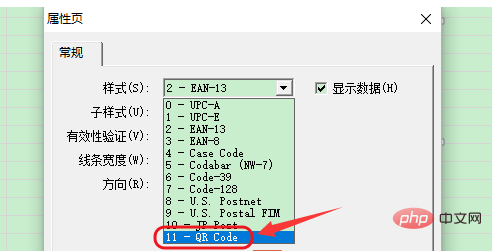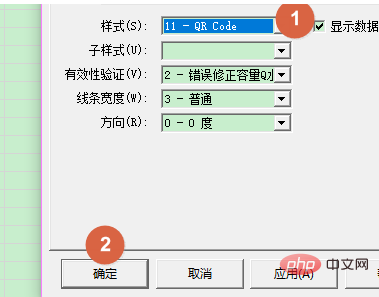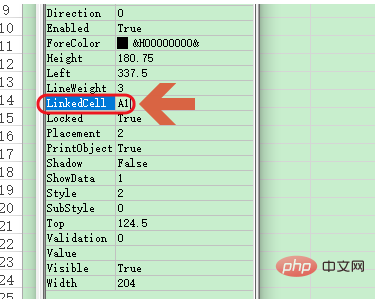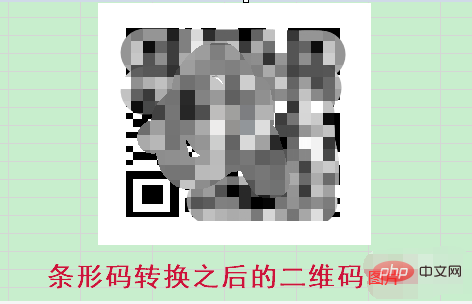How does exce generate a QR code?
How to generate QR code in excel:
1. First open the Excel office software, then create a new blank workbook, and then use the cell tool Click "Development Tools" - "Insert" in the column, as shown below;


##2. Click the triangle drop-down button below Insert, Then select the "Other Controls" option at the end, and then the dialog box shown in Figure 2 will pop up...


3. In this dialog box, we select the item "Microsoft Barcode Control 15.0", then hold down the left mouse button and drag anywhere in the cell to create the barcode shown below;


4. However, we do not need a barcode. Next, we need to convert it to a QR code, select the barcode, and then right-click "Properties", and then Figure 2 will pop up. A new dialog box;


5. In the dialog box, click the three-dot icon behind Customize to change the style. to "11 -QR code", then click OK to close the dialog box;



6 .Finally, still in this dialog box, we enter A1 after linkedCell. At this time, we will find that the barcode created before has been converted into the QR code image in the picture below, which can be opened by scanning the code;


Recommended tutorial: "
excel basic tutorial"
The above is the detailed content of How to generate QR code in excel?. For more information, please follow other related articles on the PHP Chinese website!
Statement:The content of this article is voluntarily contributed by netizens, and the copyright belongs to the original author. This site does not assume corresponding legal responsibility. If you find any content suspected of plagiarism or infringement, please contact admin@php.cn