Home >Common Problem >How to set ppt numbering to start from the fourth page?
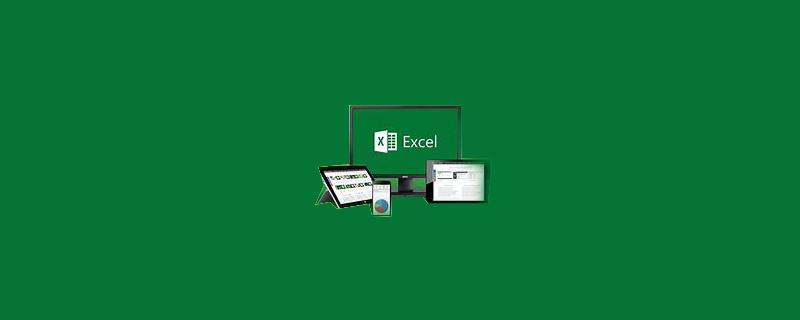
How to set ppt numbering to start from the fourth page?
ppt Method to set the numbering starting from the fourth page:
1. Click "Slide Numbering" under the "Insert" menu (Figure 1 below ).
Entering the header and footer settings page, we can see that the slide number is not checked by default (Figure 2 below).
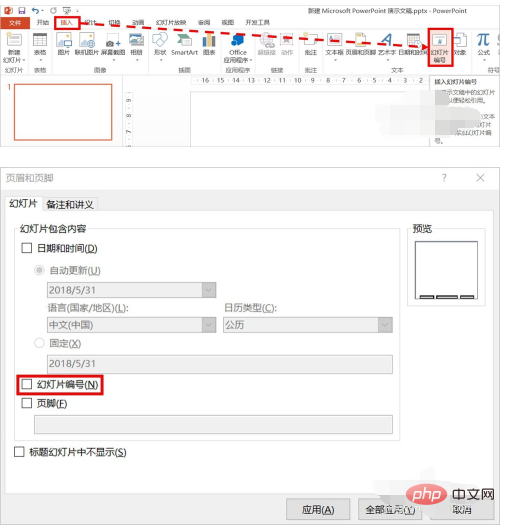
#2. Click to check "Slide Number", and then click "Apply to All" to complete inserting the number.
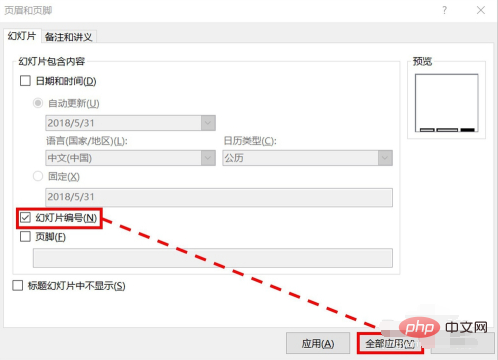
#3. You can see the inserted number in the picture below.
But by default, PPT numbers the first page starting from 1, and what we want is that the fourth page starts numbering from 1.
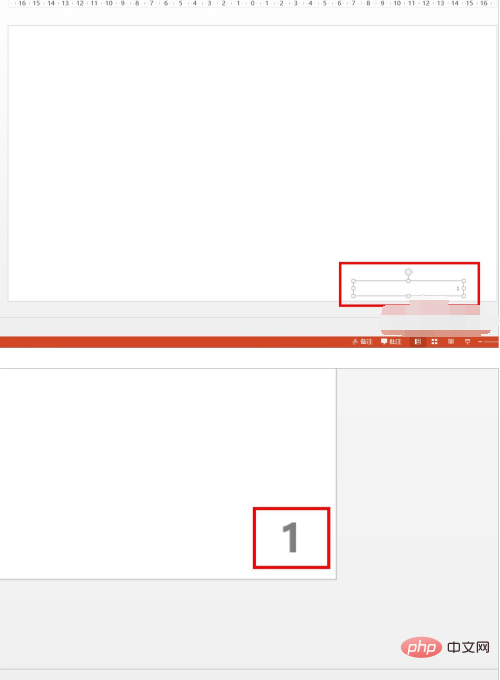
4. Click: "Design" menu>"Slide Size">"Custom Slide Size" to enter the numbering settings.
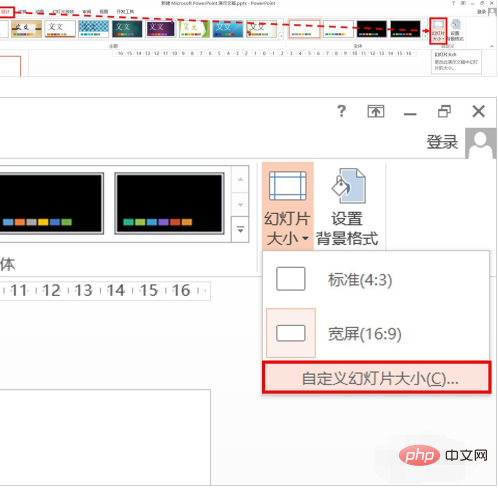
#5. We change the slide starting number value to 0.
After the setting is completed, we can see that the numbers of the previous pages have also been updated to 0.
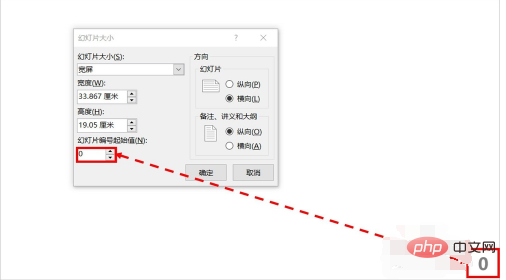
Recommended tutorial: "excel basic tutorial"
The above is the detailed content of How to set ppt numbering to start from the fourth page?. For more information, please follow other related articles on the PHP Chinese website!