Home >Web Front-end >PS Tutorial >How to remove the dotted line of the rectangular marquee tool in PS

If we want to remove the dotted line of the rectangular selection box, we can choose to delete the selection or hide the selection. Let’s take a look at these two methods respectively:
1. Delete the selection
1. Open PS and select the rectangular marquee tool;
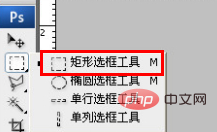
2. Drag the cursor to create a selection on the canvas;
3. Use the shortcut key CTRL D to cancel the selection.
2. Hide the selection
Click on the view and uncheck Show additional content;
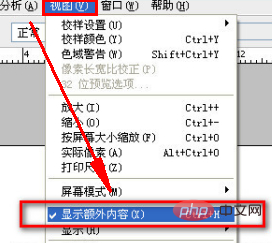
The selection is hidden at this time. The dotted line disappears, but the selection is not deleted.
Recommended tutorial: ps tutorial
The above is the detailed content of How to remove the dotted line of the rectangular marquee tool in PS. For more information, please follow other related articles on the PHP Chinese website!