
How to tick √ under wps text:
1. Open the picture under the insert menu, select word art, and select a type of word art format.

2. Enter √ in the edit text and click OK.
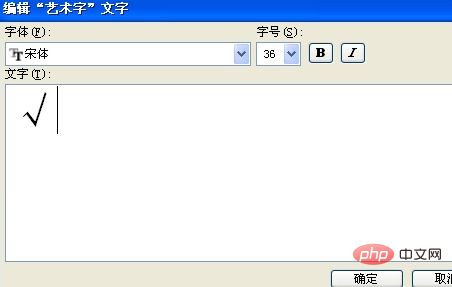
#3. After inserting the word art, select it, and then click to set the word art format.
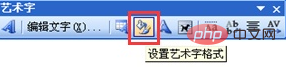
#4. In the dialog box that opens, set the layout of the word art to float above the text, and set the color and lines of the word art to the required colors. .
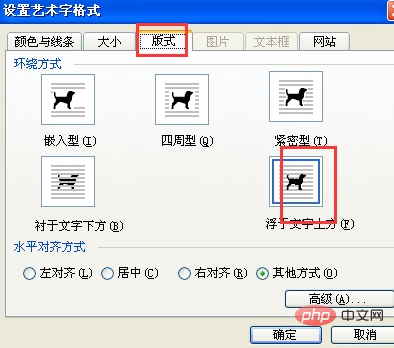

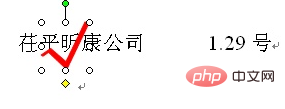
Word Tutorial"
The above is the detailed content of How to check √ under wps text?. For more information, please follow other related articles on the PHP Chinese website!