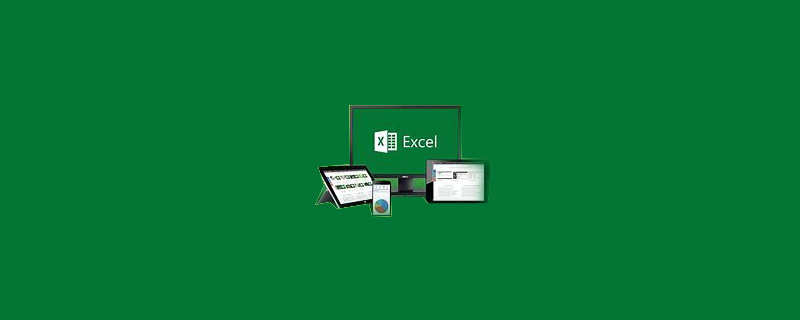
How to fix the first three rows in excel?
Open excel 2007, I will introduce the first two fixed rows as an example. Input data. as the picture shows.
Recommended: "Excel Tutorial"
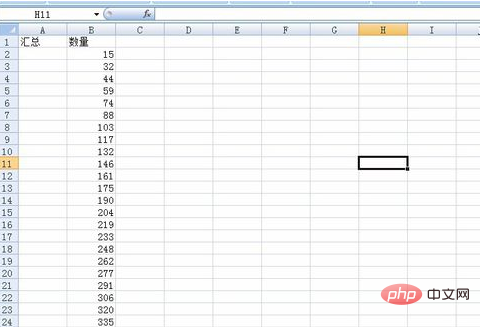
#Insert a row below the header data as the data summary content, insert a row as follows As shown in the figure.
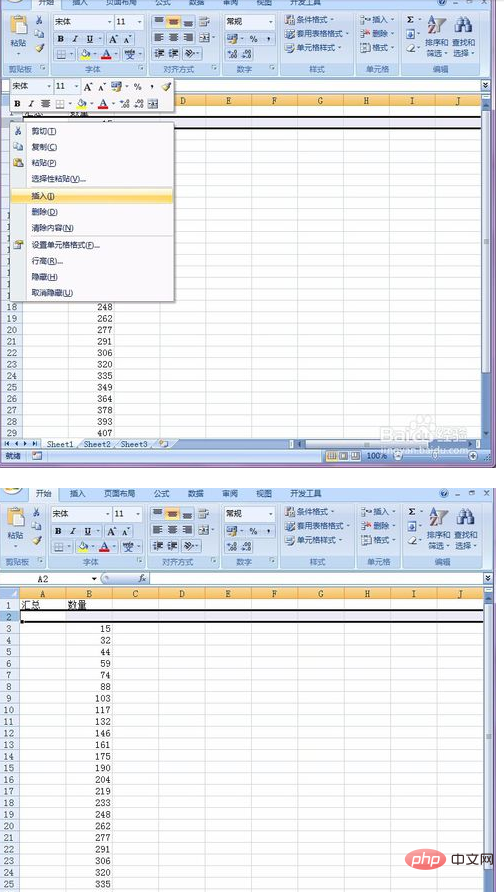
Insert the following formula in the cell under "Quantity": =SUM(B3:B200) to get the sum of all data in this column.
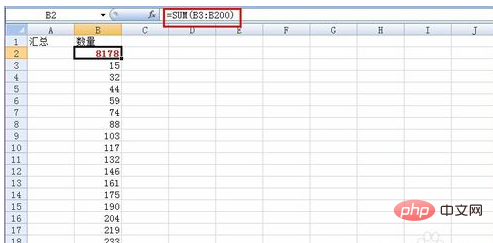
I want to fix the first two rows here, so select the data in the third row. Note that the entire row must be selected, as shown in the picture.
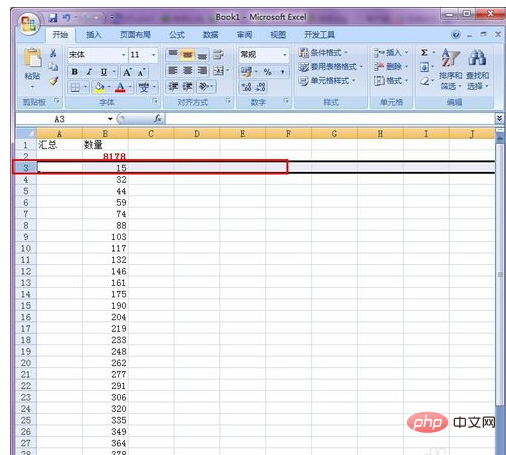
Find and open the "View" tab above the toolbar and find the "Freeze Pane" below as shown in the figure below.
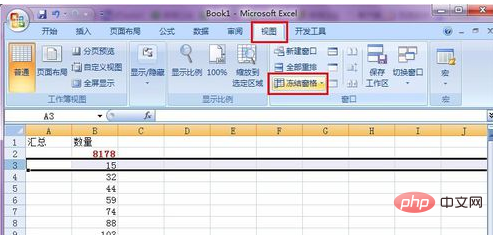
Click the "Freeze Panes" button, then move to "Freeze Split Panes" and click.
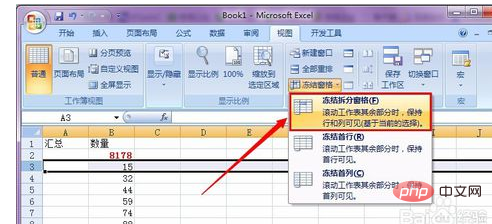
When you scroll the mouse again, you will find that the two lines above have been fixed, as shown in the picture. If you want to fix more rows, the method is the same. You only need to change the row of data in the fourth step. To fix a few rows, just select the next row of this data to operate.
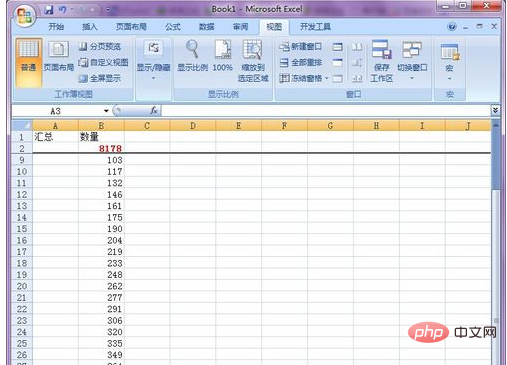
The above is the detailed content of How to fix the first three rows in excel. For more information, please follow other related articles on the PHP Chinese website!