Home >Common Problem >How to print long pdf images in pages

#How to print long PDF images in pages?
First of all, we need to convert PDF long images into jpg, png and other image formats. There are many conversion methods. We can just search for an online converter, which will not be introduced in detail here
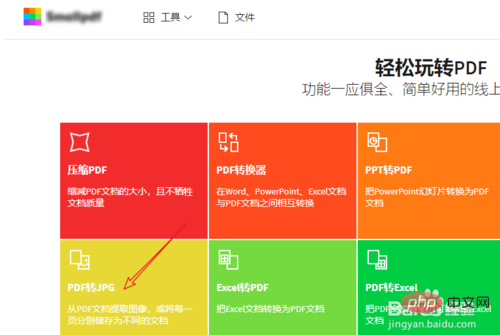
We right-click the file converted to image format and select the open method - Paint
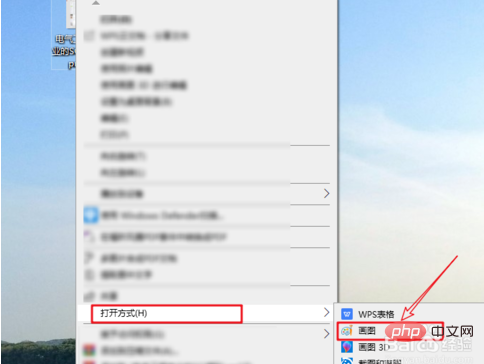
Open the long image in Paint Finally, we click File - Print - Page Setup in the upper left corner of the page, as shown in the figure
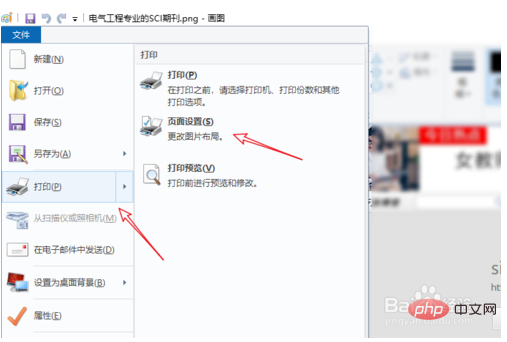
After entering the page settings, we set the printing direction to portrait, first Estimate a suitable number of pages. This is based on the size of the long image. The page margins can be left unchanged, and then click OK
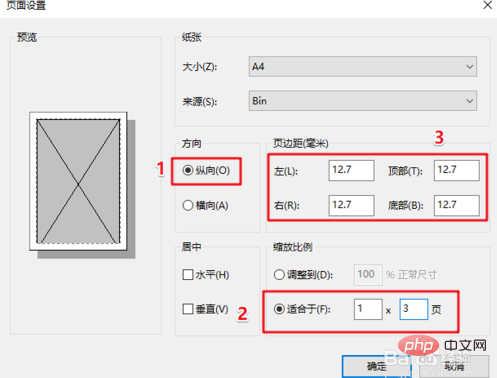
Then we click on the file again—— Print - Print preview, as shown in the picture
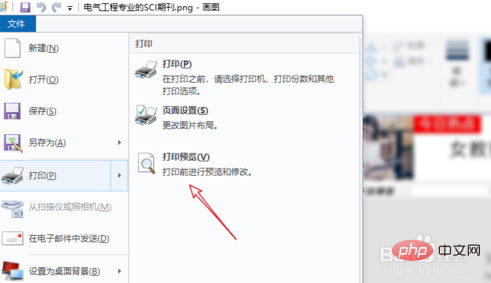
We turn the page up and down to see if the number of print pages just set is appropriate. If there are blank pages or missing content, please explain The number of printed pages we set is unreasonable, just adjust the number of printed pages. After adjusting to the appropriate number of pages, we click Print
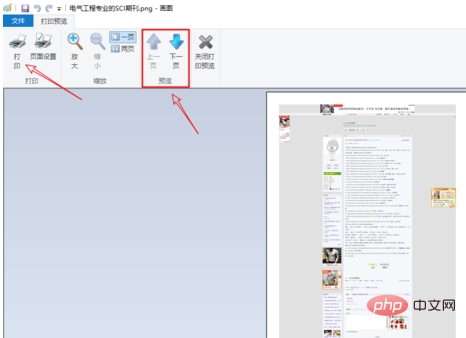
in the upper left corner to enter the print page, and click Print as shown

The above is the detailed content of How to print long pdf images in pages. For more information, please follow other related articles on the PHP Chinese website!