Home >Common Problem >How to move hard drive to another hard drive

How to move the hard drive to another hard drive?
1. First we enter the Ghost main page: Select Local-Disk-To Disk in sequence.
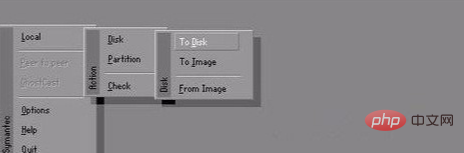
#2. Select the blue part of the figure below in "Srouce Drive", that is, select the disk you need to copy, and click "OK" to confirm.
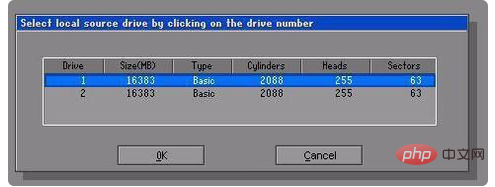
3. Select the blue part of the picture below in "Destination Drive" (where do you need to copy the source disk to, of course, to the destination disk), Click "OK" to confirm.
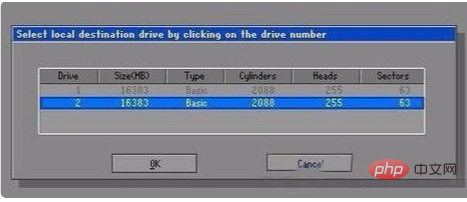
4. Destination Drive Details, here you can see the relevant information of the target disk. If the two hard disks are the same size, just click "OK". If they are different, such as one 120G and one 500G, you can adjust the size of each partition on the target disk.

#5. A dialog box will appear here: it means asking "Do you want to clone? It prompts that the target disk will be overwritten by the source disk!" Click YES.
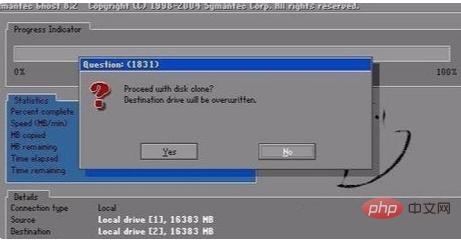
#6. After clicking Yes, the hard disk copy will start. The progress is as follows.
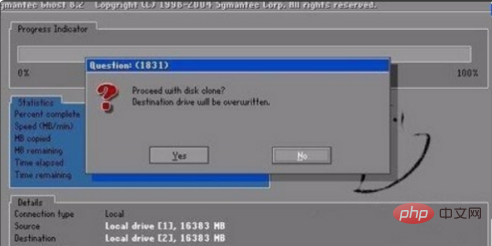
#7. Complete cloning! Click Reset Computer.
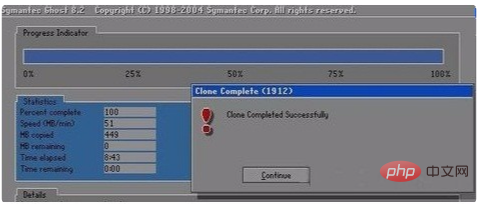
The above is the detailed content of How to move hard drive to another hard drive. For more information, please follow other related articles on the PHP Chinese website!